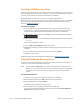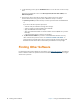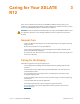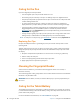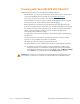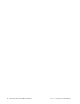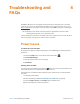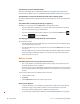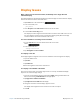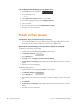User's Manual
64 Touch or Pen Issues Chapter 4 Troubleshooting and FAQs
Use the Windows Device Manager to reinstall the driver.
1. Tap Se
arch next to the Start button.
2. In the search field, enter
driver
3. Select Updat
e device drivers from the search results.
4. In the Device Manager window, expand D
isplay adapters.
5. Select the device.
6. Press and hold (right-click) and tap Up
date Driver Software.
7. Follow the on-screen instructions.
Touch or Pen Issues
The Tablet PC doesn’t respond to the pen I am using.
• Use only the XSLATE R12-Series pen with the tablet or the Rugged Digitizer pen on the
Accessories site. The Tablet PC might not respond to other digitizer pens.
When I add an external display, touch input doesn’t appear on the display
.
Configuring touch settings on the display.
1. Open the Tablet Center and highlight T
ablet on the left pane.
2. Tap T
ablet PC Settings.
Tablet PC Settings
3. Tap the Displa
y tab.
4. Tap Se
tup next to Configure your pen and touch displays.
5. Tap Pe
n input or Touch input, depending upon the type of input you want to use on the
display.
6. Follow the on-screen instructions.
Configuring display options
1. Open the Tablet Center and highlight T
ablet on the left pane.
2. Tap T
ablet PC Settings.
Tablet PC Settings
3. Tap the Display tab.
4. In the Display options field, select the display you want to configure from the drop-down
list.
5. Tap C
alibrate.
6. Tap P
en input or Touch input, depending upon the type of input you want to use on the
display.
7. Follow the on-screen instructions.