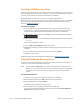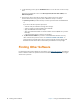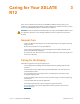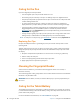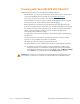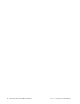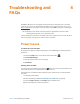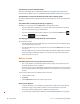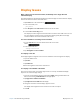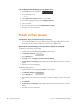User's Manual
Chapter 4 Troubleshooting and FAQs Display Issues 63
Display Issues
When I disconnect an external monitor, the desktop area is larger than the
Tablet
PC display.
The tablet might have expanded the desktop beyond the display area of the Tablet PC display
when it was connected to the external monitor.
1. Tap Search next to the Start button.
2. In the Search field, enter
projector
3. Select Project to a second screen from the list of search results.
4. Select the PC screen only option.
The display resolution might not match the native resolution of the LCD screen. You can
use other display resolutions, but you get the best display quality when the display
resolution matches the native resolution of the screen.
For more information on setting screen resolution
1. Use the Search next to the Start button in the left corner of the
tablet.
2. In the search field, enter
change resolution
3. Tap Change the screen resolution.
The display is too dim.
The display brightness might be set too low. Use the Tablet Center to brighten the display.
1. Open the Tablet Center.
2. Tap Power.
3. Tap Advanced.
4. Move the brightness slider to the desired level.
The display is unreadable or distorted.
The screen resolution and color quality might not be set correctly. Use Windows Display
Properties to reset the display settings.
1. Open the Control Panel by pressing and holding (right-clicking) the Windows Start
button and selecting Control Panel from the pop-up list.
2. Tap Appearance and Personalization.
3. Tap Adjust screen resolution under Display.
4. Change the resolution until the display appears normal.
The display driver might have been removed or become corrupted.
5. Click OK.