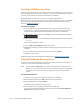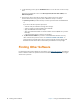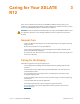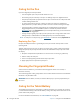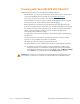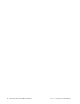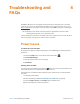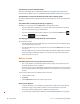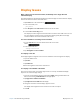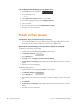User's Manual
Chapter 4 Troubleshooting and FAQs Power Issues 61
Troubleshooting and
FAQs
4
XSLATE R12 Tablet PCs are thoroughly tested for performance and quality, but occasionally
issues can still occur. If you don’t find the information you’re looking for in this section, go to
Xplore Support. You can tap the country site, where it says USA, to change to another region
and language.
N
OTE: Enterprise users should contact their support organization for assistance with
resolving tablet, application, or connectivity issues.
Use the information in this section to identify and r
esolve common issues. If an issue has more
than one potential cause, the most common cause is listed first.
Power Issues
The tablet does not shut down.
An application might have stopped responding. Use the Task Manager to manually stop the
ap
plication.
1. Press the Se
curity button on the left side of the tablet frame.
2. Tap Star
t Task Manager.
3. Select the application that isn’t responding.
4. Tap End task.
Shutting down the tablet
You can also press and hold the power button
for five seconds to force the tablet to shut
down. However, this isn’t recommended. Use it as a last resort.
If the tablet does not shut down af
ter holding the power switch for five seconds, follow this
procedure.
1. Unplug the power adapter.
2. Remove the battery (see R
EMOVING AND REPLACING THE BATTERY on page 46).
3. Press the Vo
lume+, Power, and Security buttons simultaneously.
4. Replace the battery and restart the Tablet PC.