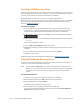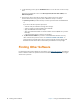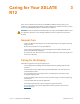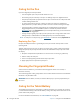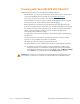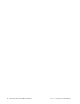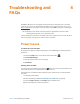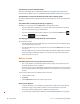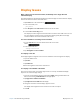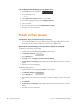User's Manual
56 Finding Other Software Chapter 2 Using Your XSLATE R12 Tablet
5. On the following screen, tap the Troubleshoot tile to access the tools on the recovery
drive.
Three tiles are displayed on the screen: Reset your PC, Recover from a Drive, and
Advanced options.
6. You have the choices listed here as well as more advanced recovery options.
(For the advanced recovery options, refer to Windows 10 help or Cortana.)
a. Tap Reset your PC if you want to keep or remove your files. Then reinstall Windows
10.
If you choose the Reset your PC option, then
– Your files and personalization settings won’t change.
– Your PC settings are changed back to their defaults.
– Apps from Windows Store will be kept.
– Apps you installed from disks or web sites will be removed. (Make sure you have
backups.)
– A list of removed apps are saved on your desktop.
b. Tap Recover from a Drive if you want to reinstall Windows from the recovery
drive created in the previous section. See
CREATING A USB RECOVERY DRIVE on
page 55. This process will replace all your current programs, system settings, and
files with the versions that were current when you made the recovery image.
Finding Other Software
For information about other software for your tablet, go to Xplore Accessories. You will find
links to software solutions for purchase as well as free downloads from Xplore Technologies®
and its service partners.