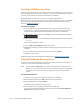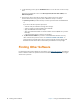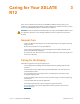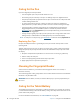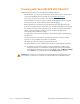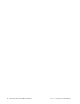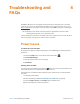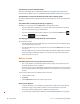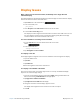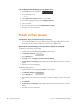User's Manual
Chapter 2 Using Your XSLATE R12 Tablet Restoring Your System 55
Creating a USB Recovery Drive
After setting up your tablet, it is a good idea to create a recovery drive. A recovery drive lets you
to boot your system and easily access a number of recovery and troubleshooting tools that you
can use if you encounter any issues with your Windows 10 installation.
Important: Before you begin, you need at least a 16 Gbyte USB flash drive.
When you create a recovery drive, the process erases anything already stored on your USB flash
dr
ive. Transfer any important data on the recovery drive to another storage device before
making it a
USB recovery drive.
Follow This Procedure
1. Connect a USB drive to your tablet. Make sure it has room to back up your tablet as a
recovery drive. So, either start with a backup driv
e that does not have any data on it or
that has at least 16 Gbytes of unused space and the other data on it is backed up.
2.
On the taskbar, tap the Search area in the left corner next to the Windows Start button.
3. In the search box, use the on-screen keyboard or an ex
ternal keyboard to enter this word:
recovery
The search box displays the results.
4. Choose C
reate a recovery drive from the search results.
5. Tap Ye
s when asked if you want to allow the following program to make changes to your
computer.
6. In the next window, leave the check box selected and then tap Ne
xt.
7. Follow the steps on screen.
The Microsoft web site provides additional information about
Creating a recovery drive.
Using the Windows Recovery Drive
If you have issues with your Windows 10 installation, you can boot from the recovery drive you
created to access recovery and troubleshooting tools.
N
OTE: A Recovery Drive is bit specific—if you create a Recovery Drive in a 64-bit version of
Windows 10, you can't use that drive to boot up and repair a 32-bit version of Windows
10. Likewise, you can't use a 32-bit Recovery Drive to boot up and repair a 64-bit
system.
Using the Recovery Drive
1. Insert the recovery drive in the USB port and power on your Tablet PC.
2.
With a keyboard attached, press F12 to display the Boot Option menu.
3. Select the USB flash drive and press Enter.
The Windows logo is displayed for few moments.
4. At the prompt, choose a language and the
equivalent keyboard.
If you don’t see your keyboard lay
out on this first screen, tap the See more keyboard
layouts link until you find one that fits.