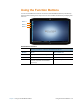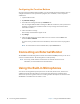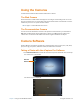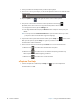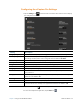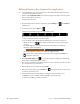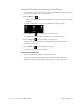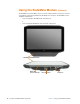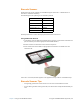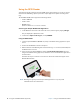User's Manual
36 Connecting an External Monitor Chapter 2 Using Your XSLATE R12 Tablet
Configuring the Function Buttons
As you become more familiar with your tablet, you can customize the Function buttons. You can
configure the buttons to start your favorite program, run a command, or enter a keystroke
combination.
1. Open the Tablet Center.
2. Tap Tablet PC Settings.
3. In the Tablet PC Settings window, tap the Buttons tab.
You can configure different button settings for different orientations, such as portrait and
landscape. Configuring the orientation makes it easy to change the orientation from
horizontal to vertical.
4. Select the button to change.
The currently selected buttons appear in red.
5. Tap Change.
6. Select the appropriate action for the button. You can select an action for Press and
another for Press and hold.
For some actions, you must enter more information, such as the location of a program to
start.
NOTE: To reset the buttons to their default values, tap the Reset button.
Connecting an External Monitor
The XSLATE R12-Series Docking Station includes both a VGA and HDMI port that you can use to
connect an external monitor. The docking station is sold separately.
NOTE: If necessary, install software and drivers for the external monitor. For more
information, see the manufacturer’s documentation.
Using the Built-in Microphones
You can use the integrated array microphones to record audio, dictate notes, and use voice
commands. The two front microphones can be used at the same time to optimize sound
detection for speech recognition and voice recording. Another microphone on the back of the
XSLATE R12 is used when the rear camera is in use.