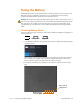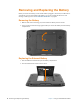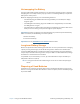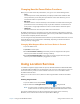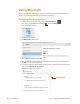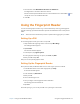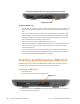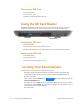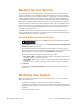User's Manual
Chapter 2 Using Your XSLATE R12 Tablet Using the SD Card Reader 53
Removing a SIM Card
1. Turn off the tablet.
2. Open the port cover.
3. Push the card in slightly until it pops out.
Using the SD Card Reader
The XSLATE R12 includes an SD card slot that you can use with an SD memory card to play
media files, view files from your camera or other devices, or to use for extra file storage.
SD card slot
Inserting an SD Card
1. Turn off the tablet.
2. Open the port cover and locate the SD card slot.
3. Push the SD card with the contacts facing down in
to the slot until it clicks into place.
Removing an SD card
1. Turn off the tablet.
2. Open the port cover.
3. Push the card in slightly until it pops out.
Locating Your Serial Number
You can locate the serial number for your R12 in these places:
• White label underneath the battery, which is located on the back of the tablet. The
number begins with “S/N.” To remove the battery, see R
EMOVING AND REPLACING THE
B
ATTERY on page 46.
• Tablet Center—Select the Tablet pane,
Tablet
. The serial number is listed in the
System Serial Number fie
ld.
• Windows Start menu— right-click (press and hold) the Windows Start icon on the taskbar,
lift your finger, and tap System. The system window appears. The serial number is part of
the model field and is designated by S/N.
• BIOS setup utility