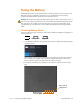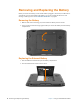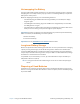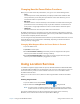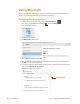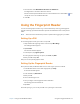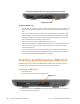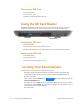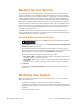User's Manual
52 Inserting and Removing a SIM Card Chapter 2 Using Your XSLATE R12 Tablet
Fingerprint reader
Scan your fingerprint by moving your finger across the reader.
Fingerprint Reader Tips
• Be consistent. Hold your finger and scan at the same angle each time. For example, if you
register your finger with your hand open, hold your hand the same way each time you
scan.
• The scanner is bidirectional. You can move your finger from right to left or left to right.
• Read the prompts carefully and ensure that you wait for the prompt before you swipe.
• Swiping too quickly or too slowly can make a capture unsuccessful. Don’t change the
swipe speed until you learn what speed works best.
• When scanning, press hard enough to fully contact the sensor.
• Rub your fingers together to stimulate the natural skin oils so your fingerprint is easier to
detect. Conversely, wipe dirt or debris off your finger before scanning it so nothing
interferes with the scan.
• If you are having trouble registering a specific finger, try to register a different finger.
• If you are repeatedly having trouble getting a good scan, you might need to clean the
sensor. See C
LEANING THE FINGERPRINT READER on page 58.
Inserting and Removing a SIM Card
The SIM card slot holds one 3FF card or Micro-SIM card SIM card, for use with the mobile
broadband option. Contact your service provider for additional information.
Inserting a SIM Card
1. Turn off the tablet.
2. Open the port cover and locate the SIM card slot.
3. Push the SIM card with the not
ched side toward the tablet and the contacts facing down
into the slot until it clicks into place.
SIM card slot