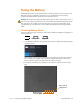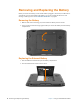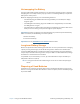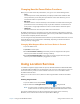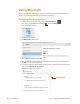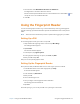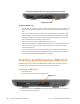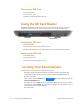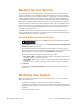User's Manual
Chapter 2 Using Your XSLATE R12 Tablet Using the Fingerprint Reader 51
7. Check the box called Allow Bluetooth devices to find this PC.
You might want to check the other boxes as well.
The last check box puts the Bluetooth icon in t
he notification area of the taskbar. You
can tap this icon to access Bluetooth forms.
8. Click OK.
Using the Fingerprint Reader
You can use the fingerprint reader to log on to the Tablet PC by scanning your fingerprint
instead of entering a password. This feature provides an additional level of security for the
tablet.
N
OTE: These instructions assume that you have a password for logging into your tablet.
Setting Up a PIN
To use the fingerprint reader, you need to set up a PIN.
1. Swipe left from the right edge of the screen and tap A
ll Settings.
The Settings window appears.
2. Tap A
ccounts.
The Accounts window appears.
3. In the left pane, tap S
ign-in options.
4. In the right pane of the Sign-in options, under Pin, tap
Add.
5. Enter your PIN and tap OK.
Now you can set up the fingerprint reader.
Setting Up the Fingerprint Reader
After you have a PIN, the Windows Hello section of the Sign-in Options is enabled.
1. In the Windows Hello section under Fingerprint, tap Se
t up.
A welcome window appears.
2. In this window, tap Get star
ted.
3. Enter your PIN.
4. Choose which finger to use.
5. Scan your finger on the fingerprint reader a few times.
The message provides instructions.
6. Tap Close.
Next time you log in, you can use your P
IN or use your finger on the reader.