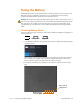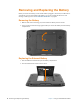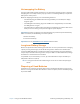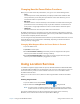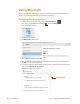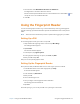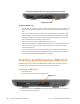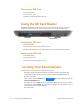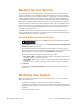User's Manual
Chapter 2 Using Your XSLATE R12 Tablet Using Location Services 49
Changing How the Power Button Functions
When you press and release the power button, it can go into one of the following modes:
• Sleep
The tablet pauses all activity immediately and quickly resumes when awakened. This
saves power when you are away from your tablet for a short time. However, you lose
unsaved data if there is a power failure.
• Hibernate
The tablet saves the contents of memory to the hard drive and shuts down. Pressing the
power button restores the desktop exactly as you left it. Hibernate consumes about as
much power as a night light and takes less time to restart than the shut-down option.
• Shut down
The tablet shuts down. Press the power button to start the tablet.
By default, the tablet goes to sleep when you press and release the power button. To wake up
your tablet, press and release the power button again. You can put the tablet in Hibernate mode
or shut it down completely from the Start menu.
You can change how the power button behaves when it is pressed either to hibernate or to shut
down the tablet. You can set the behavior individually, depending on whether the tablet is
running on battery or plugged in.
Changing What Happens When the Power Button Is Pressed
1. Open the Tablet Center.
2. Tap Power in the left pane.
3. Beside Power Switch on battery, select what you want to happen when the power
switch is pressed while the tablet is running on battery.
4. Beside Power Switch plugged in, select what you want to happen when the power
switch is pressed while the tablet is plugged into an outlet.
Using Location Services
Your Tablet PC might be equipped with an optional, embedded mobile broadband with GNSS
or embedded GPS with SBAS. Use the information in this section to enable location services. To
use location services, you do not need a network connection or an account with a mobile
broadband network carrier.
Before you can use location services, make sure that integrated GPS is enabled in the Tablet
Center.
Enabling Integrated GPS
1. Open the Tablet Center and tap Power.
2. Tap the switch beside Integrated UPS to turn it on.
NOTE: To reduce power consumption when running only on battery power and when
location services are not being used, turn off integrated GPS in the Tablet Center.
The virtual communications port, which is assigned to the location services receiver by
Windows, can be viewed in the Control Panel System Device Manager.
Integrated UPS