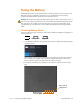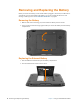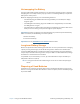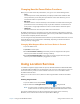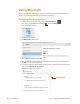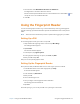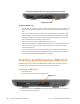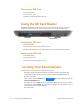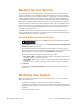User's Manual
Chapter 2 Using Your XSLATE R12 Tablet Using the Battery 45
Using the Battery
The XSLATE R12 includes a high-capacity Lithium-ion battery that fits into the back of the unit.
Battery life varies by configuration, applications in use, utilized features, and operating
conditions. Maximum battery capacity decreases with time and use.
DANGER: To avoid personal injury, handle the battery with care. Don’t open, puncture, short, or
expose it to fire or water. Keep the battery in an en
vironment with ambient temperature of less
than 104°F (40°C). For example, don’t leave the battery in a closed car in hot weather for an
extended time. For more information, see the Safety and Regulatory Guide packaged with the
tablet.
Checking Battery Power
The power indicator changes appearance, depending on whether the Tablet PC is plugged in or
running on battery.
Plugged inBattery Battery Saver
1. I
n the Windows notification area, tap the power indicator to display the remaining charge
and power options.
The five lights on the back of the tablet batter
y also indicate the current level of charge—
from one light (20% charged) to five lights (fully charged). The lights are green when
running on battery and they are amber when the tablet is charging.
2. On the back of the tablet, press the button to the right of the lights to view the charge
le
vel.
Press to view
charge level
Battery charge
indicator lights