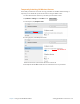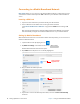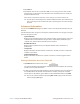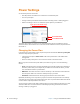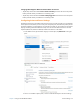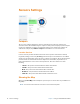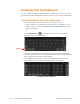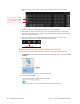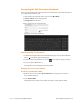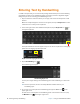User's Manual
Chapter 2 Using Your XSLATE R12 Tablet Entering Text by Keyboard 33
Accessing the Full On-screen Keyboard
There is also a keyboard that has more keys like an external keyboard. To activate this fuller on-
screen keyboard, follow these steps:
1. Swipe left from the right edge of the screen and tap A
ll Settings.
2. Tap Ease of Access on the Settings menu.
3. Tap Ke
yboard in the left pane.
4. Tap to activate the on-screen keyboard.
The full on-screen keyboard appears.
After Displaying This Keyboard
1. To minimize this keyboard but keep it available during your session, tap the Minimize
button, , in the upper right of the keyboard.
2. To reopen it after you minimize it, tap its icon, , in the taskbar to bring it up again.
3. To close it, tap the Cl
ose button,
x
.
The keyboard closes and disappears
from the taskbar.
Keeping the Icon on the Taskbar
To make an icon permanently available,
1. When the icon is on the taskbar, pr
ess and hold the icon (right-click of a mouse).
A few commands pop up.
2. Select P
in to taskbar.
The full keyboard icon stays on the taskba
r even after you shut down the tablet.