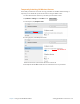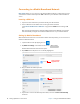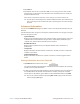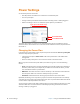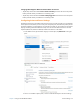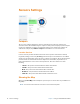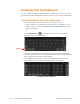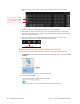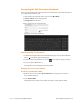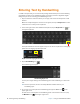User's Manual
28 Power Settings Chapter 2 Using Your XSLATE R12 Tablet
Power Settings
Use the Power pane for these tasks:
• Turn off power for unused devices or features to extend battery life.
• Choose a power plan.
• Change how the power button functions when on battery power or when plugged in.
• Advanced settings to choose or customize a power plan for your Tablet PC.
Power Plan field
Power Button field
Power pane in the Tablet Center
To disable unused devices so that you can extend the battery life of your Tablet PC, tap the
switch
beside the devices that are on to turn them off. To enable these devices, tap the switch to
turn them on.
Changing the Power Plan
In the Power pane of the Tablet Center, tap the drop-down menu beside Choose a power plan
and select the power plan you want.
• Setting the power plan to Power Saver reduces the performance of the tablet while
saving power.
• There are other power plans to choose from as shown on the Power menu.
When you press and release the power button, the ta
blet can go into one of the following
modes:
• Sleep—The tablet pauses all activity immediately and quickly resumes when awakened.
This saves power when you’re away from your tablet for a short time. However, you will
lose unsaved data if there’s a power failure.
• Hibernate—The tablet saves the contents of memory to the hard drive and shuts down.
Press the power button to restore the desktop exactly as you left it.
• Shut down—Tablet shuts down. Pressing the power button reboots the tablet.
By default, the tablet goes to sleep when you pr
ess and release the power button. To wake up
your tablet, press and release the power button again. You can put the tablet in Hibernate mode
or shut it down completely from the Start menu.
You can change how the power button behaves when it is pressed either to hibernate or to shut
do
wn the tablet. You can set the behavior individually, depending on whether the tablet is
running on battery or plugged in.