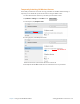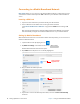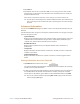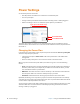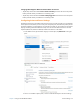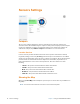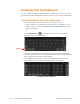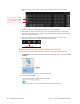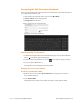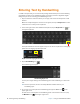User's Manual
Chapter 2 Using Your XSLATE R12 Tablet Setting Up Wireless Connections 27
6. Tap Connect.
7. If prompted, enter the access point name (APN) or access string, the user name, and the
password. (You can find these in the information that came with the device or with your
mobile broadband service.)
If the entries in the previous step were correct, then you are connected to the net.
TIP: To view options and settings for the mobile broadband network, press and hold your
pen or your finger on the network name until a square appears. Select from the pop-
up menu.
Advanced Information
You can use the Advanced settings in the Tablet Center to view all system information for your
Tablet PC.
System Information lists categories in the left pane and details about each category in the right
pane. The categories include:
• System Summary
Displays general information about your computer and the operating system, such as the
computer name and manufacturer, the type of basic input/output system (BIOS) your
computer uses, and the amount of memory that is installed.
• Hardware Resources
Displays advanced details about your computer hardware and is intended for IT
professionals.
• Components
Displays information about disk drives, sound devices, modems, and other components
installed on your tablet.
• Software Environment
Displays information about drivers, network connections, and other program-related
details.
Viewing Information about Your Tablet PC
1. Tap Advanced on the Tablet Center screen.
The System Information window displays information about the hardware, the operating
system (OS), and system information.
2. To find a specific detail in System Information, type the information you are looking for in
the Find what field at the bottom of the window. For example, to find your computer
Internet protocol (IP) address, type IP address in the Find what field, and then tap Find.
TIP: You can save system information by tapping File > Save, typing a name for the file,
and then tapping Save again.
Advanced