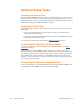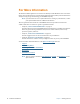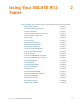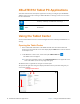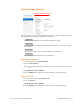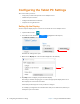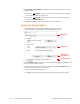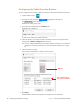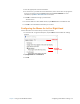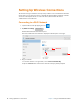User's Manual
Chapter 2 Using Your XSLATE R12 Tablet Configuring the Tablet PC Settings 23
7. Select the appropriate action for the button.
8. For some actions, you must enter more information, such as the location of a program to
start. You can select an action for Press and another for Press and hold. For more
information, tap W
HAT IS PRESS AND HOLD? on this form.
9. Click OK to confirm the changes you have made.
The form closes.
10. To reset the buttons to their default values, tap the Reset button on the Buttons tab.
11. Click OK to close the Buttons form when you are done.
Configuring the Menus for Left or Right Hand
Use the Other tab to choose the hand you use for your tablet.
1. To select the left- or right-handed option, tap the Other tab in the Tablet PC Settings
window.
2. Tap Right-handed or Left-handed.
3. Click OK.
Other tab
Tap right-
or left-handed