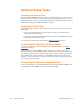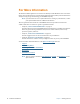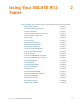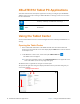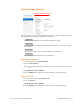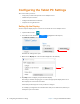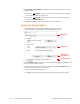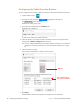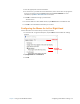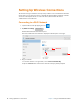User's Manual
Chapter 2 Using Your XSLATE R12 Tablet Configuring the Tablet PC Settings 21
5. Tap Pen Input or Touch Input, depending on the type of input you want to use on the
display as follows:
a. If you select
Pen Input
, then the next step asks you to tap the screen with the
pen to identify it as
the pen input screen.
b. If you select
Touch Input
then the next step asks you to touch the screen that
you want to use as a touchscreen.
6. Click OK in
the Display tab or choose another option from the form.
Setting the Display Options
1. In the Display tab, you can configure display options (for your screen).
Select the available displays from the list in the Display options field.
2. Tap the C
alibrate button to configure touch and pen input options, or tap Reset to reset
the options to the default settings.
3. To adjust the screen orientation sequenc
e setting tap the Go to Orientation link and
choose the order in which your screen rotates.
a. Choose the preferences from the lists.
b. Click OK
to confirm them and return to the Display tab of the Tablet PC Settings.
Display field
Calibrate and
Orientation link
Reset buttons
Display tab