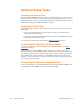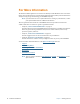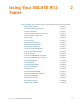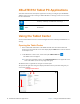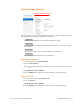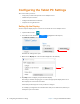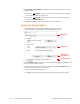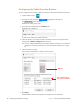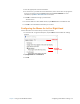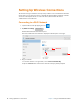User's Manual
20 Configuring the Tablet PC Settings Chapter 2 Using Your XSLATE R12 Tablet
Configuring the Tablet PC Settings
This section shows you how to
• Set up your pen and touch input for one or multiple screens
• Calibrate the pen and touch
• Configure the tablet function buttons
• Set up for left- or right-hand use
Setting Up the Display
You can set up the display for pen or touch. You can do this for one or multiple screens.
1. Open the Tablet Center.
2. In the Tablet Center form with highlighted in the left pane,
tap Tablet PC Settings in the right pane.
The Tablet PC Settings form opens.
3. Make sure the Display tab is selected. (The Display tab is the default.)
4. Tap Setup next to Configure your pen and touch displays.
This setting is useful for assigning pen or touch to the appropriate display when one or
more displays are connected to the tablet.
A form asks you which type of screen you want to configure.
For example, you might have an external monitor that you use with touch, whereas you
usually use a pen on the tablet.
Tablet
Tap
Tap