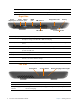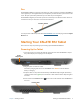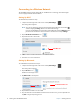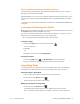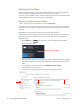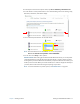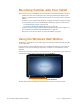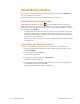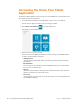User's Manual
Chapter 1 Getting Started Tablet Mode Interface 13
Tablet Mode Interface
To choose table mode, swipe left from the right edge of the screen and tap the Tablet mode
tile. You get a different user interface.
If you like tablet mode, explore it and use the Windows help to learn more.
Tablet Mode and the Start Button
In Tablet Mode, the Windows Start button, , works a little differently. If you are using an
application on screen and you can see the Start butt
on, you can tap it to toggle between your
desktop view and a single application. You can also press and hold the Start button to display a
menu that includes the Desktop.
• If an application fills the entire screen and you cannot see the Start button, then you can
swipe left to right to shrink the application window. After shrinking it, you can close the
application window with the close button (X). You can also see the Start button and can
tap it to return to the desktop icons.
• You can also press the Start button in the center-bottom perimeter of the tablet to display
the desktop icons.
Tablet Mode and Taskbar Visibility
If you like to see the taskbar while in tablet mode, you can turn it on. By default, it is off.
1. To keep the taskbar visible in tablet mode, swipe
left from the right edge of the screen
and tap All Settings.
2. In the Settings window, tap System.
The System window appears.
3. In the left pane of the System menu, tap T
ablet mode.
The Tablet mode window appears.
4. In the right pane of the System menu,
tap to make sure the button called Hide app icons
on the taskbar in tablet mode is turned Off.
This setting makes the taskbar visible in tablet mode.