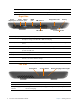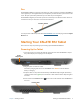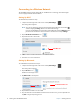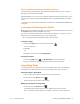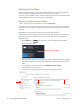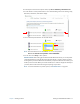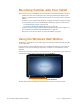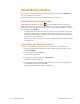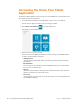User's Manual
12 Becoming Familiar with Your Tablet Chapter 1 Getting Started
Becoming Familiar with Your Tablet
After you have set up your XSLATE R12, take a few minutes to become familiar with your tablet.
• Calibrate the touch. You can adjust the touch settings by calibrating the digitizer. (The
digitizer is software that detects the position of the pen or your finger on the touchscreen
display.)
• Use Xplore tools to configure basic Windows 10 settings, customize your tablet according
to your work style, and to access XSLATE R12 documentation, Support, and Accessories.
–See U
SING THE TABLET CENTER on page 18 and
–See A
CCESSING THE KNOW YOUR TABLET APPLICATION on page 14.
• Open the writing panel and provide handwriting samples to improve the recognition of
your handwriting. See E
NTERING TEXT BY HANDWRITING on page 34.
• Take photos or use the web camera. See USING THE CAMERAS on page 37.
Using the Windows Start Button
The Windows® Start button is on the center edge of the front of the tablet and in the lower left
corner of the screen.
Press this button to open the Windows Start screen
. It displays the desktop icons, but they do
not fill the screen. If you are running an application, it remains on screen while the icons are
displayed.
If the Start screen icons are visible, you can tap the butt
on to close them. You can also press and
hold the Start button to display a menu that includes the Desktop.
in two locations
Windows Start buttons
The Start button works a bit differently in tablet mode. See the next section for details.