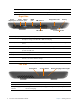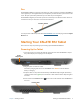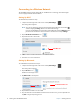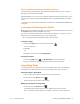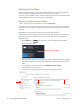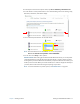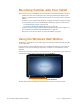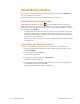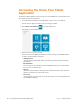User's Manual
10 Starting Your XSLATE R12 Tablet Chapter 1 Getting Started
Modifying Sleep Mode
You can modify the timing of sleep mode in the same way as you set up or modify hibernate
mode in the next topic. Modify either mode in the Power and sleep settings.
You can also open the Tablet Center to adjust the power plan, the function of the Power switch,
a
nd the timing of sleep mode, hibernate mode, and the display.
Setting Up the Hibernate Mode
NOTE: You can also use this procedure to set up the sleep mode.
If you intend to leave your tablet for several hours or mor
e, you can put the tablet in Hibernate
mode. When you return and start up again from hibernate mode, your desktop is the same as
you left it.
Important: If you have security enabled, you need to unlock the Tablet PC.
It takes longer to start up from Hibernate mode
than from Sleep mode, but it consumes very
little power, saves data to disk beforehand, and is still faster than starting your tablet after
shutting it down.
1. Tap the Ba
ttery icon in the notification area on the right side of the taskbar.
A power window appears.
Power and sleep settings
2. Tap the words: P
ower and sleep settings.
The System menu appears and the Power & sleep pane is highlighted. This pane displays
the settings to make the screen turn off automatically and to set the sleep timer for the
tablet.
3. In the right pane, under Relat
ed settings, tap Additional power settings.
The Power Options menu appears.
Use this menu to choose a power plan and to change what those plans do.