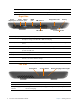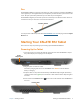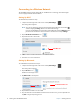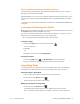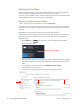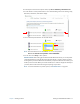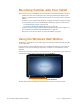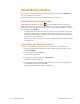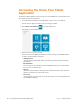User's Manual
Chapter 1 Getting Started Starting Your XSLATE R12 Tablet 9
Setting Up Mobile Broadband with GPS (Optional)
If you purchased your R12 with the optional mobile broadband module, you can connect to
high-speed cellular networks worldwide.
Important: Before you can connect to a mobile broadband network, you must have an active
account with a cellular network provider and a SIM card in your tablet for mobile broadband
access.
For instructions to set up mobile broadband, see CONNECTING TO A MOBILE BROADBAND NETWORK
on page 26.
Locking and Unlocking Your Tablet
When you leave your Tablet PC for a while, you can lock it to prevent unauthorized access. Press
the Security button and then tap Lock on the screen.
You can also configure the power button to shut down your Tablet PC, or to put it in Sleep or
Hibernate mode to save power when you press the power button.
NOTE: The power button blinks when the tablet is in Sleep mode.
Locking the Tablet
1. Press the Security button on the left side of the tablet.
A menu is displayed.
2. Tap Lock.
or
3. If a keyboard is attached, press Ctrl+Alt+Delete.
Unlocking the Tablet
1. Press the Security button or Ctrl+Alt+Delete on the keyboard again.
2. Enter your password to unlock the tablet. (Unless this has been disabled.)
Using Sleep Mode
Use Sleep mode when you go away for a short period of time. This mode conserves battery
power while you’re away and when you return, your desktop is the same as you left it.
Putting the Tablet in Sleep Mode
1. Save your files. (This step isn’t required, but it is a good precaution.)
2. Press and release the Power button.
While in Sleep mode, the power button blinks.
Waking up the Tablet from Sleep Mode
1. Press and release the Power button.
The tablet quickly resumes activity and your desktop is the same as you left it.
NOTE: If you have security enabled on your tablet, you need to unlock the Tablet PC.