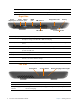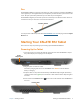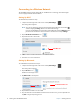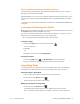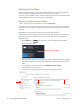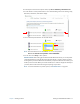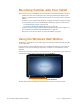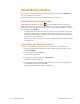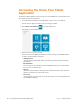User's Manual
Chapter 1 Getting Started Starting Your XSLATE R12 Tablet 7
Pen
The XSLATE R12 Tablet PC supports touch with a pen, with your finger, and with an XSLATE R12-
Series digitizer pen. You might find the pen handy when you want to write a quick email or take
notes. The pen is particularly effective for precise data entry and navigation.
The XSLATE R12 digitizer pen includes a pressure-sensitive tip and a function button. There are
n
o batteries in the pen and it does not need external power.
Tip
Function button
You can purchase additional pens from the
XSLATE R12 Accessories web page under the Input
Devices lin
k.
Starting Your XSLATE R12 Tablet
This section has steps for powering up and setting up the XSLATE R12Tablet PC.
Powering Up the Tablet
1. Open the port door located at the bottom of the right side of the XSLATE R12 to expose
the power adapter port and plug in the AC adapter.
Power
adapter port
2. Plug the power cord into an outlet.
The battery charging indicator on the XSLATE R12 turns amb
er to indicate that the
battery is charging.
3. Keep the tablet on AC power until the battery
is XSLATE R12 fully charged. (The battery
charging indicator turns green.) You don’t have to wait until the tablet is fully charged to
turn it on.
4. Press and release the Po
wer button in the center of the left side of the XSLATE R12 to
turn it on.
Power button