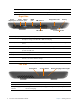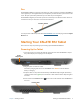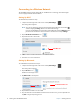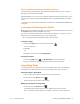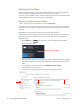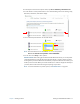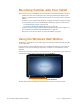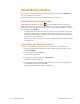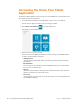User's Manual
Chapter 1 Getting Started Overview of the XSLATE R12 Tablet 5
Back
Documentation camera
Documentation
camera light
Microphone
Volume buttons
Speakers
Battery latch
Battery
Battery charge
indicator lights
Battery charge
indicator button
Windows Start button Opens the Windows Start screen or the Windows desktop.
Touchscreen display Use your finger or pen to access all the functions of the XSLATE R12 on the 12.5”
displa
y.
Microphone Used for detecting sound when the documentation
camera is in use
.
Documentation camera light Provides light for the documentation camera.
Documentation camera 8MP autofocus camera that takes photos you can save to
y
our hard drive in BMP, JPG, and TIFF formats.
Volume buttons Use to adjust volume up or down.
Battery Powers the tablet when it is not plugged in or docked.
Battery latch Releases the battery.
Battery charge indicator lights Indicate the level of battery charge.