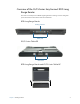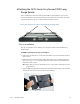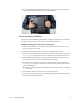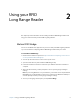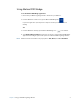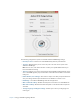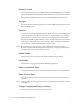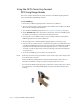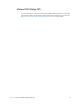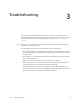User's Manual
Chapter 2 Using your RFID Long Range Reader 9
Reader(s) Found
This drop-down list will contain any RFID Reader(s) Motion RFID Wedge finds in your Tablet
PC. Typically, the Motion RFID Long Range Reader will be the only reader listed in this menu.
If more than one RFID Reader is detected, select the Motion RFID Reader from the list.
Tag Type
Select Auto Detect from the drop-down list if you want the RFID Long Range Reader to Auto
Detect the RFID tag type.
Timeout
Choose the amount of time the RFID Long Range Reader has to sense a valid RFID tag after
you press the button on the Tablet PC to initiate a scan before timing out. You can choose
anywhere from 0.5 seconds up to 30 seconds. Choose a longer timeout if want to allow
more time for the RFID Long Range Reader to sense a tag. If the timeout period is exceeded,
a failure beep is emitted unless you chose to mute this during configuration. Additionally, a
pop-up message is displayed indicating that no tag was found.
N
OTE: An application that accepts text input (some examples of this are Microsoft® Word,
Microsoft® Excel, Windows® Notepad) must be open before you begin your RFID scanning
or the timeout period is exceeded and the scan fails.
Enable Reader
Tap this button to save your settings and enable the RFID Long Range Reader.
Exit Wedge
Tap this button to close and exit the Motion RFID Wedge application.
Mute Confirmation Beep
Select this checkbox if you want to mute the beep that occurs after a successful RFID scan.
Mute Timeout Beep
Select this checkbox to mute the failure beep that occurs after the timeout you selected is
exceeded.
N
OTE: If you exceed the timeout period, you’ll need to press the button on the Tablet PC to initiate
a new RFID scan.
Change Language and Region Settings
Tap this button to select your language and radio region.