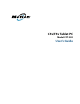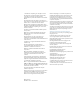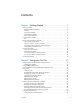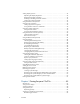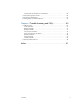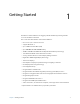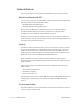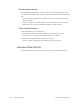User's Manual
Table Of Contents
- Contents
- Getting Started
- Using your C5v/F5v
- Introducing the C5v/F5v desktop and applications
- Using the Motion Dashboard
- Accessing Motion tools from Windows notification area
- Using touch
- Entering text and handwriting recognition
- Using front panel buttons
- Setting display options
- Using the built-in microphones
- Using speech recognition
- Using the cameras (optional)
- Using the barcode scanner (optional)
- Using the RFID reader (optional)
- Using the battery
- Using the fingerprint reader
- Using the smart card reader (optional)
- Using Windows Action Center
- Setting up user accounts
- Backing up your system
- Restoring your system
- Finding other software
- Caring for your C5v/ F5v
- Troubleshooting and FAQs
- Index
Chapter 1 Getting Started Overview of the C5v/F5v 3
View Anywhere display
The View Anywheredisplay option enhances outdoor viewing and bright-light viewing
environments. The View Anywhere display includes all the features of the standard display
plus:
• A protective layer that improves the sunlight contrast ratio and significantly reduces
reflection and glare.
• Improved sunlight contrast ratio, which enhances viewability at wide viewing angles.
• Reduced reflection and glare and improved light pass-through efficiency.
Other optional features
Other C5v/F5v features are described later:
• Web and documentation cameras,“Using the cameras (optional)” on page 38
• Barcode scanner, “Using the barcode scanner (optional)” on page 40
• RFID reader, “Using the RFID reader (optional)” on page 41
• Smart card reader, “Using the smart card reader (optional)” on page 54
Overview of the C5v/F5v
The following illustrations show the buttons, slots and ports on the C5v/F5v Tablet PC.