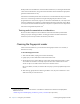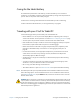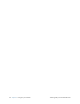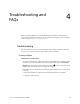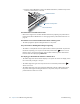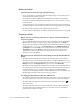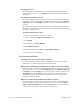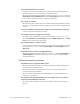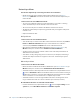User's Manual
Table Of Contents
- Contents
- Getting Started
- Using your C5v/F5v
- Introducing the C5v/F5v desktop and applications
- Using the Motion Dashboard
- Accessing Motion tools from Windows notification area
- Using touch
- Entering text and handwriting recognition
- Using front panel buttons
- Setting display options
- Using the built-in microphones
- Using speech recognition
- Using the cameras (optional)
- Using the barcode scanner (optional)
- Using the RFID reader (optional)
- Using the battery
- Using the fingerprint reader
- Using the smart card reader (optional)
- Using Windows Action Center
- Setting up user accounts
- Backing up your system
- Restoring your system
- Finding other software
- Caring for your C5v/ F5v
- Troubleshooting and FAQs
- Index
Chapter 4 Troubleshooting and FAQs 69
Troubleshooting and
FAQs
4
Motion Computing Tablet PCs are thoroughly tested for performance and quality, but
occasionally problems can still occur. If you do not find the information you are looking for
in this section, go to Motion Computing Support.
Troubleshooting
Use the information in this section to identify and resolve common issues. If an issue has
more than one potential cause, the most common cause is listed first.
Power problems
The tablet does not shut down
• An application might have stopped responding. Use Task Manager to manually stop the
application. Press Ctrl+Alt+Delete or press the Security button and select Start Task
Manager. You can also press and hold the power button for five seconds to force the
tablet to shut down. However, this is strongly discouraged.
• If the tablet does not shut down after holding the power switch for five seconds, do the
following:
1. Remove the battery (see “Removing and replacing the battery” on page 46).
2. Unplug the power adapter.