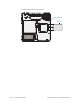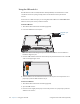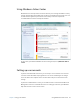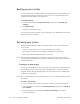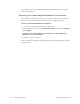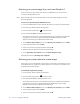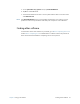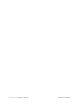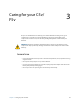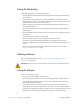User's Manual
Table Of Contents
- Contents
- Getting Started
- Using your C5v/F5v
- Introducing the C5v/F5v desktop and applications
- Using the Motion Dashboard
- Accessing Motion tools from Windows notification area
- Using touch
- Entering text and handwriting recognition
- Using front panel buttons
- Setting display options
- Using the built-in microphones
- Using speech recognition
- Using the cameras (optional)
- Using the barcode scanner (optional)
- Using the RFID reader (optional)
- Using the battery
- Using the fingerprint reader
- Using the smart card reader (optional)
- Using Windows Action Center
- Setting up user accounts
- Backing up your system
- Restoring your system
- Finding other software
- Caring for your C5v/ F5v
- Troubleshooting and FAQs
- Index
Chapter 2 Using your C5v/F5v Finding other software 61
7. On the System Recovery Options menu, tap Reinstall Windows.
8. Tap Ye s to reinstall Windows.
9. Check whether Windows was able to save any data from the tablet. Look in the folder
called Windows.old.
N
OTE: If the Reinstall Windows option is not available, the tablet does not contain a recovery
partition. Use the recovery media that came with your computer to restore Windows.
Finding other software
For information about other software for your tablet, go to Motion Computing Accessories
and the Motion Computing Store. You will find links to software solutions for purchase as
well as free downloads from Motion Computing and its service partners.