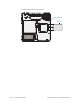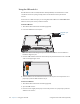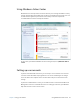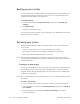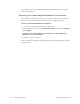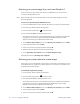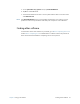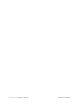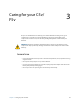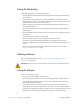User's Manual
Table Of Contents
- Contents
- Getting Started
- Using your C5v/F5v
- Introducing the C5v/F5v desktop and applications
- Using the Motion Dashboard
- Accessing Motion tools from Windows notification area
- Using touch
- Entering text and handwriting recognition
- Using front panel buttons
- Setting display options
- Using the built-in microphones
- Using speech recognition
- Using the cameras (optional)
- Using the barcode scanner (optional)
- Using the RFID reader (optional)
- Using the battery
- Using the fingerprint reader
- Using the smart card reader (optional)
- Using Windows Action Center
- Setting up user accounts
- Backing up your system
- Restoring your system
- Finding other software
- Caring for your C5v/ F5v
- Troubleshooting and FAQs
- Index
Chapter 2 Using your C5v/F5v Restoring your system 59
For complete instructions, open Windows Help and search for “Back up your programs,
system settings, and files.”
Restoring your system image from Windows Control Panel
Use the Recovery tool from the Control Panel to restore your system if you can still access
Windows 7 or if you are restoring your system image onto a different computer.
To restore your system from Windows Control Panel
1. Locate the external drive that contains your system image.
2. From the Windows Control Panel, tap System and Security category, then tap Backup
your computer.
3. Tap Recover your system settings or your computer, then Advanced Recovery
Methods, then Use a system image...
4. Follow the on-screen instructions.
For more information, open Windows Help and search for “Back up your programs, system
settings, and files.”