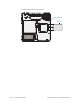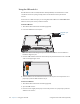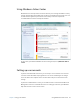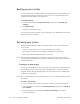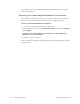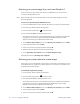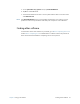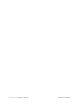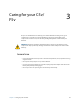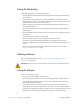User's Manual
Table Of Contents
- Contents
- Getting Started
- Using your C5v/F5v
- Introducing the C5v/F5v desktop and applications
- Using the Motion Dashboard
- Accessing Motion tools from Windows notification area
- Using touch
- Entering text and handwriting recognition
- Using front panel buttons
- Setting display options
- Using the built-in microphones
- Using speech recognition
- Using the cameras (optional)
- Using the barcode scanner (optional)
- Using the RFID reader (optional)
- Using the battery
- Using the fingerprint reader
- Using the smart card reader (optional)
- Using Windows Action Center
- Setting up user accounts
- Backing up your system
- Restoring your system
- Finding other software
- Caring for your C5v/ F5v
- Troubleshooting and FAQs
- Index
Chapter 2 Using your C5v/F5v Using Windows Action Center 57
Using Windows Action Center
Windows Action Center provides a central location for you to manage the tablet’s security
settings and learn more about improving security. If a problem is detected (such as an out-
of-date antivirus application), the Action Center sends you an alert and provides
recommendations for how to remedy the situation.
To learn more, open Motion Dashboard to the Security panel, then tap Windows Action
Center.
Setting up user accounts
If you share the tablet with other users, you can set up a user account for each user. User
accounts control which files and programs users can access and what types of changes
users can make to the computer. A user account allows each person to have their own
settings.
If you have an administrator account, you can add new user accounts from the Microsoft
Management Console. For detailed instructions on setting up new users, open Windows
Help and search for “Create a user account.”