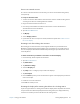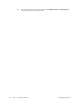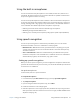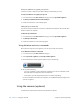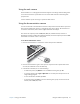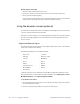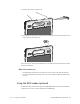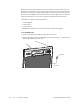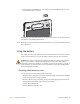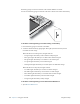User's Manual
Table Of Contents
- Contents
- Getting Started
- Using your C5v/F5v
- Introducing the C5v/F5v desktop and applications
- Using the Motion Dashboard
- Accessing Motion tools from Windows notification area
- Using touch
- Entering text and handwriting recognition
- Using front panel buttons
- Setting display options
- Using the built-in microphones
- Using speech recognition
- Using the cameras (optional)
- Using the barcode scanner (optional)
- Using the RFID reader (optional)
- Using the battery
- Using the fingerprint reader
- Using the smart card reader (optional)
- Using Windows Action Center
- Setting up user accounts
- Backing up your system
- Restoring your system
- Finding other software
- Caring for your C5v/ F5v
- Troubleshooting and FAQs
- Index
44 Chapter 2 Using your C5v/F5v Using the battery
The battery gauge is located on the front of the C5v/F5v Tablet PC as shown:
You can use the battery gauge on the front of the unit to monitor the status of the battery.
To check the remaining battery power while running on the battery
1. Press the battery gauge on the front of the tablet.
2. Count the number of battery gauge lights. Each light represents about 20 percent
increments of a full charge.
When the tablet is on battery power, the lights indicate:
• Four green lights: The battery is three-fourths to fully charged.
• Three green lights: The battery is one-half to three-fourths charged.
• Two green lights: The battery is one-fourth to one-half charged.
• One green light: The battery is one-fourth charged.
• Flashing amber light: The battery is low and requires an immediate charge.
When the tablet is on AC power, the lights indicate:
• One amber light: The battery is less than one-fourth charged.
• Two amber lights: The battery is one-fourth to one-half charged.
• Three amber lights: The battery is one-half to three-fourths charged.
• Four amber lights: The battery is three-fourths charged.
• Four green lights: The battery is fully charged.
To check the remaining battery power from the Motion Dashboard
1. Open
Motion Dashboard.
A
B