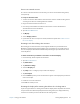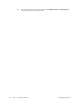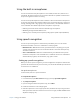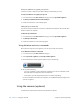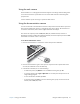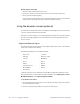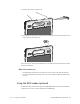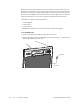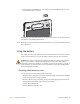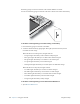User's Manual
Table Of Contents
- Contents
- Getting Started
- Using your C5v/F5v
- Introducing the C5v/F5v desktop and applications
- Using the Motion Dashboard
- Accessing Motion tools from Windows notification area
- Using touch
- Entering text and handwriting recognition
- Using front panel buttons
- Setting display options
- Using the built-in microphones
- Using speech recognition
- Using the cameras (optional)
- Using the barcode scanner (optional)
- Using the RFID reader (optional)
- Using the battery
- Using the fingerprint reader
- Using the smart card reader (optional)
- Using Windows Action Center
- Setting up user accounts
- Backing up your system
- Restoring your system
- Finding other software
- Caring for your C5v/ F5v
- Troubleshooting and FAQs
- Index
Chapter 2 Using your C5v/F5v Using the battery 43
3. Press and release the RFID button on the top of the unit. The RFID light will come on to
indicate that the unit is scanning.
The RFID light goes off and the unit beeps to indicate a successful scan. The ASCII and Hex
data appears in the RFID Tag Data window.
N
OTE: RFID tags are typically used with specialized applications. See your system administrator for
more information.
Using the battery
The C5v/F5v includes a high-capacity Lithium-ion battery that fits in to the back of the unit.
Under normal conditions, you can run the tablet on battery power for up to four hours.
DANGER: To avoid personal injury, handle the battery with care. Do not open, puncture,
short, or expose it to fire or water. Keep the battery in an environment with ambient
temperature of less than 104°F (40°C). For example, do not leave the battery in a closed car
in hot weather for an extended time. For more information, see the Safety and Regulatory
Guide packaged with the tablet.
Checking tablet battery power
You can check the remaining battery power several ways:
• When the tablet is plugged in to an outlet, the battery gauge shows whether the battery
is fully charged (green) or charging (amber).
• When the tablet is running on battery, pressing the battery gauge button on the front
displays status lights indicating the current level of charge.
• From the Motion Dashboard.
• From the Windows notification area.