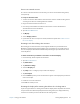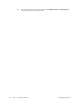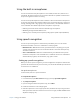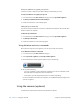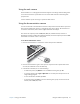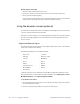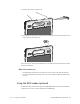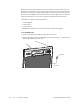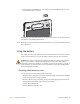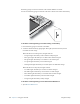User's Manual
Table Of Contents
- Contents
- Getting Started
- Using your C5v/F5v
- Introducing the C5v/F5v desktop and applications
- Using the Motion Dashboard
- Accessing Motion tools from Windows notification area
- Using touch
- Entering text and handwriting recognition
- Using front panel buttons
- Setting display options
- Using the built-in microphones
- Using speech recognition
- Using the cameras (optional)
- Using the barcode scanner (optional)
- Using the RFID reader (optional)
- Using the battery
- Using the fingerprint reader
- Using the smart card reader (optional)
- Using Windows Action Center
- Setting up user accounts
- Backing up your system
- Restoring your system
- Finding other software
- Caring for your C5v/ F5v
- Troubleshooting and FAQs
- Index
Chapter 2 Using your C5v/F5v Using the RFID reader (optional) 41
3. Aim the scanner lens at the barcode.
4. Press and release the barcode scanner button on the top of the unit. Ensure that the scan
beam covers the entire barcode.
If the scan was successful, the data will appear in the application and you will hear a chime
sound as confirmation.
Barcode scanner tips
• You will typically get the best scans if the lens is six to seven inches from the barcode.
• If you are having trouble scanning a barcode, use two hands to steady the tablet while
you scan.
Using the RFID reader (optional)
Your tablet PC may include an integrated 13.56 MHz RFID (Radio Frequency Identification)
reader that you can use to retrieve information from RFID tags.