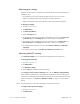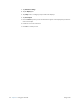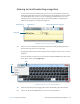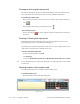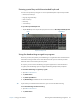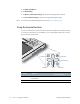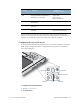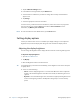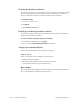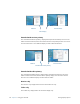User's Manual
Table Of Contents
- Contents
- Getting Started
- Using your C5v/F5v
- Introducing the C5v/F5v desktop and applications
- Using the Motion Dashboard
- Accessing Motion tools from Windows notification area
- Using touch
- Entering text and handwriting recognition
- Using front panel buttons
- Setting display options
- Using the built-in microphones
- Using speech recognition
- Using the cameras (optional)
- Using the barcode scanner (optional)
- Using the RFID reader (optional)
- Using the battery
- Using the fingerprint reader
- Using the smart card reader (optional)
- Using Windows Action Center
- Setting up user accounts
- Backing up your system
- Restoring your system
- Finding other software
- Caring for your C5v/ F5v
- Troubleshooting and FAQs
- Index
Chapter 2 Using your C5v/F5v Entering text and handwriting recognition 29
Entering special keys with the extended keyboard
You can enter special keys using the on-screen expanded keyboard. Special keys include:
• Home, End, Insert keys
• Page up, Page down keys
• Print screen key
• Pause key
• Scroll lock key
To open the expanded keyboard
• Tap the Tools key at the top of the input panel and choose Show Expanded Keyboard.
Expanded keyboard
Using the handwriting recognition program
The more you write, the quicker your handwriting is recognized because the tablet has an
automatic learning tool that collects data about the words you use and how you write
them. This data is stored under your user profile.
As a option, you can use the handwriting recognition application to train the tablet to
recognize your handwriting style. You supply handwriting samples when prompted.
To start the handwriting recognition program
1. Open Motion Dashboard.
2. Tap Pen & Tablet.
3. Tap Pen & Input Devices.
4. Tap Handwriting and follow the on-screen instructions.
T
IP: If you inherit your C5v/F5v from another user, you can reset automatic learning.
To reset handwriting automatic learning
1. Open Motion Dashboard.
2. Tap Pen & Tablet.
tools
special keys