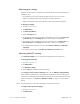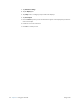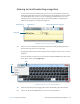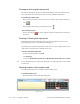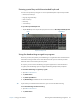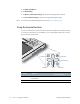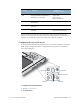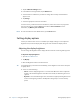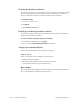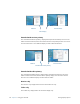User's Manual
Table Of Contents
- Contents
- Getting Started
- Using your C5v/F5v
- Introducing the C5v/F5v desktop and applications
- Using the Motion Dashboard
- Accessing Motion tools from Windows notification area
- Using touch
- Entering text and handwriting recognition
- Using front panel buttons
- Setting display options
- Using the built-in microphones
- Using speech recognition
- Using the cameras (optional)
- Using the barcode scanner (optional)
- Using the RFID reader (optional)
- Using the battery
- Using the fingerprint reader
- Using the smart card reader (optional)
- Using Windows Action Center
- Setting up user accounts
- Backing up your system
- Restoring your system
- Finding other software
- Caring for your C5v/ F5v
- Troubleshooting and FAQs
- Index
Chapter 2 Using your C5v/F5v Entering text and handwriting recognition 27
Entering text and handwriting recognition
You can enter text by either tapping characters on an on-screen keyboard or writing on a
virtual writing pad. When you write on the writing pad, your handwriting converts to digital
ink. “Digital inking” refers to the process of converting your handwriting to text. In the
following picture of the writing pad, someone started writing Motion Computing and
“Motion” has already been converted into digital ink.
Input panel open to the writing pad
T
IP: Tap the icons at the top of the input panel to view videos on making editing gestures. To
hide the video tips, tap the icon on the right.
By tapping the keyboard icon at the top of the pad, the input panel opens to the on-screen
keyboard.
Here’s the input panel open to the on-screen keyboard. Tap the Tool s menu for more input
panel options and for viewing Help Topics.
Input panel open to the on-screen keyboard
T
IP: Resize the keyboard panel by dragging the handle at the bottom right of the keyboard.
T
IP: Use the Ctrl, Alt, Fn, Del and Bksp keys as you do on a normal keyboard.
writing pad icon
keyboard icon
video demonstrations of writing tips
writing pad
help
tools