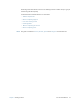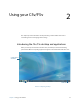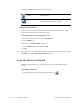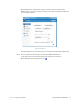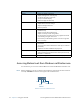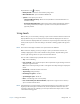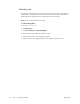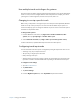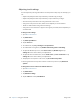User's Manual
Table Of Contents
- Contents
- Getting Started
- Using your C5v/F5v
- Introducing the C5v/F5v desktop and applications
- Using the Motion Dashboard
- Accessing Motion tools from Windows notification area
- Using touch
- Entering text and handwriting recognition
- Using front panel buttons
- Setting display options
- Using the built-in microphones
- Using speech recognition
- Using the cameras (optional)
- Using the barcode scanner (optional)
- Using the RFID reader (optional)
- Using the battery
- Using the fingerprint reader
- Using the smart card reader (optional)
- Using Windows Action Center
- Setting up user accounts
- Backing up your system
- Restoring your system
- Finding other software
- Caring for your C5v/ F5v
- Troubleshooting and FAQs
- Index
24 Chapter 2 Using your C5v/F5v Using touch
Adjusting touch settings
You can adjust how your finger movements are interpreted in many ways. For example, you
can:
• Adjust how quickly the tablet responds when you double-tap your finger
• Adjust how quickly the tablet responds when you press and hold your finger
• Show the touch pointer when interacting with items on the screen
• Change the touch pointer location, which can be helpful if you are left-handed
• Enable or disable multi-touch gestures and inkings
• Change the location of menus to appear to the right of your hand, which is helpful if you
are left-handed
To change touch settings
1. Open Motion Dashboard.
2. Tap Pen & Tablet.
3. Tap Pen & Input Devices.
4. Tap the Touch tab.
5. To enable Touch, tap Use your finger as an input device.
6. To enable multi-touch gestures, tap Enable multi-touch gestures and inking.
7. To adjust the Double-tap action, under Touch action, tap Double-tap then tap
Settings. Move the slider to make your adjustments.
8. To adjust the Press and hold action, under Touch action, tap Press and hold then tap
Settings. Move the slider to make your adjustments.
9. To display the touch pointer on the screen, tap Show the touch pointer.
10.To change what the touch pointer looks like or where it’s positioned, tap Advanced
Options.
To change the location of menus for left-handed users
1. Open Motion Dashboard.
2. Tap Pen & Tablet.
3. Tap Tablet PC Settings.
4. Tap the Other tab and tap Left-Handed.