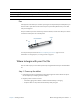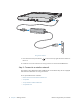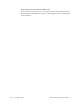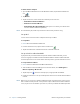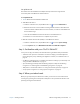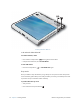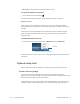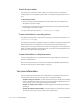User's Manual
Table Of Contents
- Contents
- Getting Started
- Using your C5v/F5v
- Introducing the C5v/F5v desktop and applications
- Using the Motion Dashboard
- Accessing Motion tools from Windows notification area
- Using touch
- Entering text and handwriting recognition
- Using front panel buttons
- Setting display options
- Using the built-in microphones
- Using speech recognition
- Using the cameras (optional)
- Using the barcode scanner (optional)
- Using the RFID reader (optional)
- Using the battery
- Using the fingerprint reader
- Using the smart card reader (optional)
- Using Windows Action Center
- Setting up user accounts
- Backing up your system
- Restoring your system
- Finding other software
- Caring for your C5v/ F5v
- Troubleshooting and FAQs
- Index
14 Chapter 1 Getting Started For more information
Attach the pen tether
The C5v/F5v pen comes with a tether so that you can attach the pen to your tablet or
docking station to avoid misplacing it. The tether is essentially a string with loops at each
end.
To attach the pen tether
1. Slip one end of the tether through the hole at the end of the pen, then pull the pen
through the loop until it is tight.
2. Slip the other end of the tether through the attach point on the C5v/F5v then pull the
pen through the loop until it is tight.
You can purchase pens from the Motion Computing Accessories page.
Connect the tablet to a docking station
The C5v/F5v docking station is a separate accessory that you can purchase from the Motion
Computing Accessories page.
The C5v/F5v docking station adds functionality to your tablet, including port expansion for
Ethernet, VGA monitors, and USB devices such as printers, keyboards, and mice. The
docking station also charges the tablet and includes a charging bay for an extra battery. For
details on installing and using the docking station, see the CFT-Series Docking Station User’s
Guide which accompanies the docking station.
Connect the tablet to a display monitor
Connect a display monitor to your C5v/F5v Tablet PC using the VGA port located on the
CFT-Series docking station.
After connecting the monitor, set up the external display from the Motion Dashboard as
described in “Setting up an external display” on page 33.
For more information
This User’s Guide introduces the full set of C5v/F5v features and provides instructions for
common tasks you’ll perform. The rest of this book is organized as follows:
• Chapter 2 Using your C5v/F5v—Provides instructions for basic C5v/F5v tasks including
how to customize your tablet to fit the way you work using Motion Dashboard, how to
use the cameras, how to set up speech recognition and more.
• Chapter 3 Caring for your C5v/F5v—Provides suggestions for keeping your tablet in
great shape.
• Chapter 4 Troubleshooting and FAQs—Provides answers to common issues you may
encounter as you begin to use your C5v/F5v. Also includes FAQs.