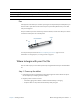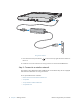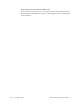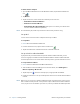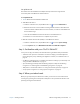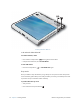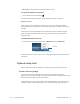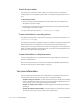User's Manual
Table Of Contents
- Contents
- Getting Started
- Using your C5v/F5v
- Introducing the C5v/F5v desktop and applications
- Using the Motion Dashboard
- Accessing Motion tools from Windows notification area
- Using touch
- Entering text and handwriting recognition
- Using front panel buttons
- Setting display options
- Using the built-in microphones
- Using speech recognition
- Using the cameras (optional)
- Using the barcode scanner (optional)
- Using the RFID reader (optional)
- Using the battery
- Using the fingerprint reader
- Using the smart card reader (optional)
- Using Windows Action Center
- Setting up user accounts
- Backing up your system
- Restoring your system
- Finding other software
- Caring for your C5v/ F5v
- Troubleshooting and FAQs
- Index
10 Chapter 1 Getting Started Where to begin with your C5v/F5v
To enable wireless adapters
1. Open the Motion Dashboard. From the Windows task bar, tap the Motion Dashboard
icon .
2. Tap Wireless.
3. Tap the check boxes next to all wireless networks you intend to use:
• Enable Bluetooth Internal Wireless
• Enable 802.11 Internal Wireless
• Enable Mobile Broadband with GPS (If this option is not listed, your C5v/F5v does
not have mobile broadband capabilities.)
N
OTE: To extend battery life, enable only the wireless devices that you will be using.
Set up Wi-Fi
Connect to the Internet and other computers wirelessly over Wi-Fi.
To set up Wi-Fi
1. Enable Wi-Fi from the Motion Dashboard.
2. From the notification area, tap the wireless network icon .
3. Tap the desired wireless network from the list of available networks.
Set up mobile broadband with GPS
If you purchased your C5v/F5v with the optional mobile broadband module, you can
connect to high-speed cellular networks worldwide. With the mobile broadband module
and a data plan from one of several cellular network providers, you have full Internet access.
To set up mobile broadband
1. Enable mobile broadband from the Motion Dashboard.
2. Start the Motion Connection Manager. From the Start menu, select All Programs >
Motion Computing > Motion CM.
3. Tap the help icon and select the help topic, Setting up mobile broadband.
4. Follow the instructions to set up a network profile and connect to the mobile broadband
network.
N
OTE: Before you can connect to a mobile broadband network, you must have an active account
with a cellular network provider. Some providers require a SIM card for mobile broadband
access; if you are not sure whether you need one, contact your mobile broadband provider.