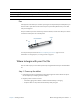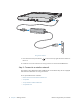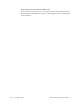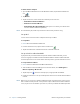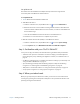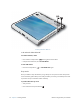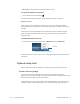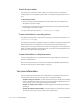User's Manual
Table Of Contents
- Contents
- Getting Started
- Using your C5v/F5v
- Introducing the C5v/F5v desktop and applications
- Using the Motion Dashboard
- Accessing Motion tools from Windows notification area
- Using touch
- Entering text and handwriting recognition
- Using front panel buttons
- Setting display options
- Using the built-in microphones
- Using speech recognition
- Using the cameras (optional)
- Using the barcode scanner (optional)
- Using the RFID reader (optional)
- Using the battery
- Using the fingerprint reader
- Using the smart card reader (optional)
- Using Windows Action Center
- Setting up user accounts
- Backing up your system
- Restoring your system
- Finding other software
- Caring for your C5v/ F5v
- Troubleshooting and FAQs
- Index
Chapter 1 Getting Started Overview of the C5v/F5v 5
Right side
Top side
Power adapter
port, USB port (F5v
only), and cover
Connect the power adapter.
RFID (optional)
antenna area
Scan area for reading RFID tags.
Camera (optional)
button
Use to trigger the built-in documentation camera.
Windows Security
button
Use to log on to or lock the tablet. Equivalent to
Ctrl+Alt+Del on a keyboard.
Fingerprint reader Scan your fingerprints for added security. You can also
use the fingerprint reader as a navigation device.
Power button Turns the tablet on and off.
Barcode scanner
(optional)
Reads codes from barcode labels.
RFID (optional)
status light
Shows the status of the RFID reader.
RFID reader
(optional) button
Use to trigger the RFID reader.
Barcode scanner
(optional) button
Use to trigger the barcode scanner.
Fan cover Protects the fan assembly.
power adapter
port, USB port (F5v),
camera
button
fingerprint
reader
barcode scanner
Windows security
button
power
button
RFID antenna
area
and cover
barcode
light
RFID button
scanner button
RFID status
fan cover