User's Manual
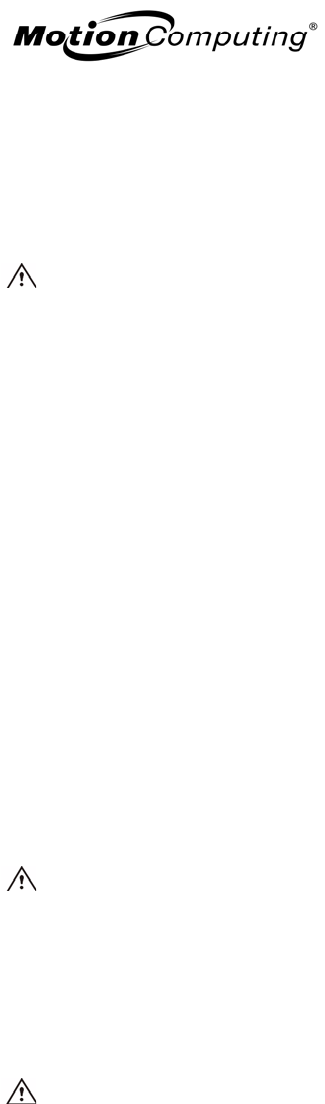
English
2
Product Safety Information
Motion Tablet PCs and accessories are designed to optimize safety, minimize strain, and withstand the rigors of
portability. However, to further reduce the risk of personal injury or damage to the unit, certain precautions should
be observed.
Basic Personal Safety Precautions
■ Do not attempt to service the Tablet PC nor its components yourself. Perform only those service installations for
which Motion provides special instructions, for example, swapping the battery, changing memory modules. See the
Motion web site for a list of serviceable accessories for your Tablet PC.
■ To avoid personal injury from electric shock or fire:
• Completely power down the Tablet PC when replacing memory modules, cleaning the Tablet PC, its
components, or chassis, or performing operations requiring similar steps. To do this, first turn the power off
at the power switch, remove the battery, then disconnect the AC adapter from the electrical outlet or from any
other type of external power source, such as an external battery
• Do not operate the Tablet PC near water, for example, near a bathtub, kitchen sink or laundry tub, in a wet
basement, by a swimming pool, or in the rain. The cases, portfolios, and other accessories currently offered
by Motion are not designed to be water resistant nor water tight. Visit the Motion website to see the most
current list of accessories.
• Do not connect or disconnect any cables or perform maintenance or reconfiguration of this product during an
electrical storm.
• Avoid using the wired modem or LAN during an electrical storm, as a remote risk of electric shock from
lightning exists.
• Do not push foreign objects into air vents or other openings of the Tablet PC or accessories, such as the PCA
card slots or the optical disk drive bays. Doing so can short out interior components and may cause fire or
electric shock.
• When installing memory modules, ground yourself by touching a grounded conductive surface, such as a
device with a grounded plug. Avoid touching the pins and leads on the memory module or internal circuitry
of the Tablet PC.
■ If the Motion battery pack leaks and the fluid get in your eyes, do not rub them. Instead, rinse your eyes with clean
running water and immediately seek medical attention. Otherwise, eye injury may result.
■ If acid leaking from the battery pack contacts your skin or clothing, immediately wash it away with running water.
Otherwise, skin inflammation can occur.
Set Up Precautions
■ When setting up the Tablet PC in the Motion FlexDock, Desktop Stand, or Hardtop Keyboard, place it on a level
surface so it does not fall over and damage the unit, docking station, keyboard, connectors, or other components.
■ When you move the Tablet PC between environments with very different humidity and/or temperature ranges, allow
sufficient time to adjust to the new humidity or temperature.
■ Do not drop the Tablet PC or subject it to other mechanical shocks.
■ Do not apply heavy pressure to the Tablet PC or subject it to strong impact. Excessive pressure or impact can cause
damage to Tablet PC components or otherwise cause malfunctions.
Tablet PC Precautions
■ Do not attempt to service the Tablet PC yourself, disassemble nor modify it nor its components. You may damage
the unit or its components.
■ Operate the Tablet PC at the recommended temperature range of +5
o
C to +35
o
C (+41
o
F to +95
o
F). Store it at a
temperature of -20
o
C to +60
o
C (+4
o
F to +140
o
F)
■ Certain environments may contain particles or debris that can adhere to the Tablet PC display or to the Tablet PC
pen tip. To avoid damaging the display, clean it frequently with the cleaning cloth provided or with a soft cloth. You
may spray a window-type cleaner or apply water to the cloth, but do not spray liquids directly on the display.
■ Change pen tips regularly, especially if you work in an environment that contains particles or debris. Dropping the
pen onto a rough surface may damage the pen tip or embed particles in it that can damage the Tablet PC display. For
instructions for changing the pen tips, see Chapter 4 of the Motion Tablet PC User Guide found on the Tablet PC or
go to the Motion website at www.motioncomputing.com to download the latest version of this Guide.










