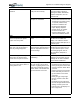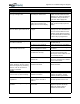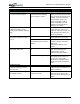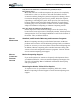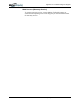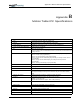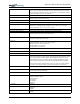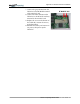User's Manual
Table Of Contents
- User Guide
- About This User Guide
- Chapter 1 Getting Started with Your Motion Tablet PC
- Chapter 2 Hardware
- Chapter 3 Motion Tablet PC Software
- Motion Software
- You may order one of several different software packages with your Motion Tablet PC. The specific CDs you receive in your Tablet PC package depends upon what you order. Some software packages may require no CDs: in this case, all the necessar...
- Motion Operating System Recovery CDs: Description and Use
- Reinstalling the VirtualDrive Application (Optional)
- Motion Utilities and Drivers CD
- Motion Application Software
- Motion Software
- Chapter 4 Using Your Motion Tablet PC
- Initializing Microsoft Windows XP
- Starting and Stopping Your Tablet PC
- Opening the Motion Dashboard
- Conserving Power With Stand by or Hibernate Modes
- Operating the Motion Digitizer Pen
- Hints for Optimizing Your Display Window
- Making Best Use of the Tablet PC Input Panel
- Hints for Working with the Input Panel
- Eliminating Paper with Windows Journal
- Creating Forms and Editing Them in Windows Journal
- Have Sticky Notes Handy for Jotting Down Information
- Changing Screen Orientation
- Customizing Buttons
- Ambient Light Sensor (ALS)
- Setting “Fixed” Display Brightness: ALS Off
- Setting “Dynamic” Display Brightness: ALS On
- Turning the Display Backlight On and Off
- Keeping Track of Your Battery Power
- Creating New Power Schemes for Special Situations
- Charging the Battery
- Swapping the Battery
- Disposing of Used Batteries
- Battery and Power Management Hints
- Saving Battery Power with the Ambient Light Sensor
- Adding Memory to Improve System Performance
- Installing Optical Disk Drives
- Optical Disk Drive Software
- Mirroring or Extending Your Display
- Setting Up a Wireless Connection
- Configuring the Bluetooth Wireless Radio
- Microphone Design and Functions
- Setting Up the Universal Audio Jacks
- Setting Up Speech Recognition for Dictation
- Using Speech Recognition for Commands
- Creating a Screen- Resolution Scheme for an External Monitor or Similar Device
- Multimedia Applications
- Fingerprint Reader Security
- Setting Up Tablet PC Security
- Clearing Tablet PC Security
- Caring for Your Tablet PC and Its Accessories
- Traveling With Your Tablet PC
- Bluetooth Wireless Radio Set Up
- Bluetooth Operating Tips
- Setting Up the Fingerprint Reader
- About Passwords
- Setting Up a Windows Password
- Enrolling Your Password with OmniPass
- Enrolling a Fingerprint for OmniPass
- Capturing Your Fingerprint
- Setting Fingerprint Options
- Logging into Windows
- Windows Locations Where the Login User Authentication Appears
- Replacing Login Passwords on Other Accounts
- Logging Onto a Remembered Site
- When you return to a “Remembered Site,” depending on the settings for the site (described in Step 7, above), you may be prompted for a fingerprint/ master password authentication.
- Switching Users
- Other OmniPass Features
- Appendix A Troubleshooting and Support
- Appendix B Motion Tablet PC Specifications
Appendix
B
Motion Tablet PC Specifications
Motion Computing M1400 Tablet PC User Guide x
Docking Motion FlexDock docking station. Features include: microphone-in; headphone-out; DC
power in; three 2.0 USB ports; IEEE1394 connector; RJ-45 connector; VGA connector
(for external monitor); docking connector to the Tablet PC; cut-out that allows access to
the RJ-11 (modem) connector on the Tablet PC
Battery/Power Management
Battery Type Six prismatic Lithium-Ion cells; Smbus control; 40Whr capacity (optional lightweight 3-cell
Lithium-Ion battery, purchased separately)
Battery Life Six-cell battery: Maximum 3-4 hours
Battery Charging Time Approximate charging time of 2 hours (Tablet PC on); 1.2 hours (Tablet PC off)
Battery Charger (optional accessory) Motion Multi-Unit Battery Charger: Nominal Input Voltage=19VDC; nominal output
voltage=12.5V; operating ambient temperature: 0
o
C to + 40
o
C (+32 F to +104
o
F);
storage temperature: -2
o
C to +70
o
C (-4
o
F to +158
o
F)
AC Power Adapter 50W universal, 2-pin jack, 90~264V AC, 47-63Hz
LED System Status Indicators Power/Stand By; Battery Status; Hard Drive Access; Wireless Activity
Software (standard) Microsoft Windows XP Tablet PC Edition; Adobe Acrobat; Motion Computing Dashboard;
customer support tools; online documentation; drivers
BIOS Flash BIOS ROM; password protection for the system and Hard Disk Drive; ACPI 1.1
compliant; Pen/Button based setup utility
Environment
Operating Temperature: +5
o
C to +35
o
C (+41F to +95
o
F)
Storage Temperature: -20
o
C to +60
o
C (+4F to +140
o
F)
Humidity: 10% to 90% without condensation
Operating Altitude: 0 to 10,000 feet
Storage Altitude: 0 to 40,000 feet
Physical Characteristics
Size 296.0mm x 240.0mm x 22.0mm (11.7” x 9.4” x 0.90”)
Carrying Weight <3.0 lb (1.36KG) (in selected configurations)
Optional Accessories* Motion FlexDock; Motion Desktop Stand; Motion Slip Case; Motion Hardtop Cover;
Motion Portfolio; Motion Executive Portfolio; Clamshell Portfolio; Motion Mobile Keyboard
with Touch Pad; Motion Hardtop Keyboard; Motion Rubber Edge Protector; Motion
Optical Disk Drives; Motion 3-cell Battery; Motion 6-cell Battery; 256MB and 512MB
memory upgrades; Bluetooth PC card; Motion 40GB and 60GB hard drive upgrades.
*New accessories may be added from time to time. For a list of the currently available
accessories, see the Motion website at www.motioncomputing.com/accessories.
Service/Support
Motion Computing Support Contact your Motion Computing reseller or go to the Motion Computing support website
at www.motioncomputing.com/support.
Agency Certifications
Emissions FCC 15, Class B
EN55022 (CISPR22) Class B
ICES-003 Class B
ETS 300 328
ETS 300 826
IC RSS 210
Immunity EN55024
Safety UL and CUL, UL1950
CSA C22.2
EN60950
Telecom FCC Part 68
IC CS03