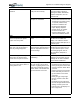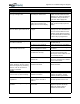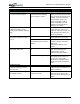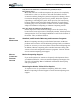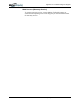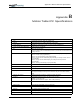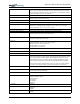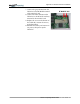User's Manual
Table Of Contents
- User Guide
- About This User Guide
- Chapter 1 Getting Started with Your Motion Tablet PC
- Chapter 2 Hardware
- Chapter 3 Motion Tablet PC Software
- Motion Software
- You may order one of several different software packages with your Motion Tablet PC. The specific CDs you receive in your Tablet PC package depends upon what you order. Some software packages may require no CDs: in this case, all the necessar...
- Motion Operating System Recovery CDs: Description and Use
- Reinstalling the VirtualDrive Application (Optional)
- Motion Utilities and Drivers CD
- Motion Application Software
- Motion Software
- Chapter 4 Using Your Motion Tablet PC
- Initializing Microsoft Windows XP
- Starting and Stopping Your Tablet PC
- Opening the Motion Dashboard
- Conserving Power With Stand by or Hibernate Modes
- Operating the Motion Digitizer Pen
- Hints for Optimizing Your Display Window
- Making Best Use of the Tablet PC Input Panel
- Hints for Working with the Input Panel
- Eliminating Paper with Windows Journal
- Creating Forms and Editing Them in Windows Journal
- Have Sticky Notes Handy for Jotting Down Information
- Changing Screen Orientation
- Customizing Buttons
- Ambient Light Sensor (ALS)
- Setting “Fixed” Display Brightness: ALS Off
- Setting “Dynamic” Display Brightness: ALS On
- Turning the Display Backlight On and Off
- Keeping Track of Your Battery Power
- Creating New Power Schemes for Special Situations
- Charging the Battery
- Swapping the Battery
- Disposing of Used Batteries
- Battery and Power Management Hints
- Saving Battery Power with the Ambient Light Sensor
- Adding Memory to Improve System Performance
- Installing Optical Disk Drives
- Optical Disk Drive Software
- Mirroring or Extending Your Display
- Setting Up a Wireless Connection
- Configuring the Bluetooth Wireless Radio
- Microphone Design and Functions
- Setting Up the Universal Audio Jacks
- Setting Up Speech Recognition for Dictation
- Using Speech Recognition for Commands
- Creating a Screen- Resolution Scheme for an External Monitor or Similar Device
- Multimedia Applications
- Fingerprint Reader Security
- Setting Up Tablet PC Security
- Clearing Tablet PC Security
- Caring for Your Tablet PC and Its Accessories
- Traveling With Your Tablet PC
- Bluetooth Wireless Radio Set Up
- Bluetooth Operating Tips
- Setting Up the Fingerprint Reader
- About Passwords
- Setting Up a Windows Password
- Enrolling Your Password with OmniPass
- Enrolling a Fingerprint for OmniPass
- Capturing Your Fingerprint
- Setting Fingerprint Options
- Logging into Windows
- Windows Locations Where the Login User Authentication Appears
- Replacing Login Passwords on Other Accounts
- Logging Onto a Remembered Site
- When you return to a “Remembered Site,” depending on the settings for the site (described in Step 7, above), you may be prompted for a fingerprint/ master password authentication.
- Switching Users
- Other OmniPass Features
- Appendix A Troubleshooting and Support
- Appendix B Motion Tablet PC Specifications
Appendix
A
Troubleshooting and Support
Motion Computing M1400 Tablet PC User Guide vii
Why doesn’t the Tablet PC or FlexDock have parallel, serial, or
PS2 (mouse) ports?
Microsoft Tablet PC certification requires the system to be completely
Grab-and-Go—that is, to be able to dock with and undock from all
accessories without putting the system into suspend or shutting it down.
Connection through legacy ports (serial, parallel, PS2) often requires
suspending or restarting the system, which prevents you from moving
between desktop mode and mobile mode seamlessly in one docking/
undocking step. You can purchase a USB-to-serial or USB-to-parallel
adapter from Motion Computing or a Motion Computing reseller.
How do I adjust the Tablet for left-handed use?
Double-tap on the Tablet and Pen Settings icon in the System Tray,
located in the lower-right corner of the display window, which opens the
Settings window. You can change handedness as well as the location of
the menus. Then, recalibrate the Pen.
MOTION
WARRANTIES
Standard, and Extended Warranty and Insurance Programs
Motion Computing currently provides limited warranties on Motion
products and accessories. See the Warranty packaged with your Motion
product or accessory or visit our website at www.motioncomputing.com.
In addition, Motion Computing offers extended warranties along with
various screen and configuration insurance programs. Visit our website
at www.motioncomputing.com/support.
MOTION
COMPUTING
SUPPORT
OPTIONS
Motion Computing Support
If you need assistance or answers to frequently asked questions about
your Motion Tablet PC, visit www.motioncomputing.com/support. We
also offer a Knowledge Base of additional information that may help
with your problem.
Returning the Motion Tablet PC for Repairs
To request service for your Motion Computing Tablet PC, contact
Motion Computing Technical Support at www.motioncomputing.com/
support.