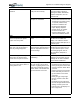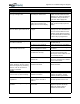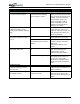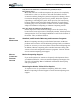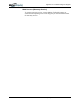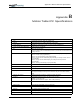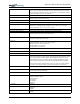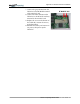User's Manual
Table Of Contents
- User Guide
- About This User Guide
- Chapter 1 Getting Started with Your Motion Tablet PC
- Chapter 2 Hardware
- Chapter 3 Motion Tablet PC Software
- Motion Software
- You may order one of several different software packages with your Motion Tablet PC. The specific CDs you receive in your Tablet PC package depends upon what you order. Some software packages may require no CDs: in this case, all the necessar...
- Motion Operating System Recovery CDs: Description and Use
- Reinstalling the VirtualDrive Application (Optional)
- Motion Utilities and Drivers CD
- Motion Application Software
- Motion Software
- Chapter 4 Using Your Motion Tablet PC
- Initializing Microsoft Windows XP
- Starting and Stopping Your Tablet PC
- Opening the Motion Dashboard
- Conserving Power With Stand by or Hibernate Modes
- Operating the Motion Digitizer Pen
- Hints for Optimizing Your Display Window
- Making Best Use of the Tablet PC Input Panel
- Hints for Working with the Input Panel
- Eliminating Paper with Windows Journal
- Creating Forms and Editing Them in Windows Journal
- Have Sticky Notes Handy for Jotting Down Information
- Changing Screen Orientation
- Customizing Buttons
- Ambient Light Sensor (ALS)
- Setting “Fixed” Display Brightness: ALS Off
- Setting “Dynamic” Display Brightness: ALS On
- Turning the Display Backlight On and Off
- Keeping Track of Your Battery Power
- Creating New Power Schemes for Special Situations
- Charging the Battery
- Swapping the Battery
- Disposing of Used Batteries
- Battery and Power Management Hints
- Saving Battery Power with the Ambient Light Sensor
- Adding Memory to Improve System Performance
- Installing Optical Disk Drives
- Optical Disk Drive Software
- Mirroring or Extending Your Display
- Setting Up a Wireless Connection
- Configuring the Bluetooth Wireless Radio
- Microphone Design and Functions
- Setting Up the Universal Audio Jacks
- Setting Up Speech Recognition for Dictation
- Using Speech Recognition for Commands
- Creating a Screen- Resolution Scheme for an External Monitor or Similar Device
- Multimedia Applications
- Fingerprint Reader Security
- Setting Up Tablet PC Security
- Clearing Tablet PC Security
- Caring for Your Tablet PC and Its Accessories
- Traveling With Your Tablet PC
- Bluetooth Wireless Radio Set Up
- Bluetooth Operating Tips
- Setting Up the Fingerprint Reader
- About Passwords
- Setting Up a Windows Password
- Enrolling Your Password with OmniPass
- Enrolling a Fingerprint for OmniPass
- Capturing Your Fingerprint
- Setting Fingerprint Options
- Logging into Windows
- Windows Locations Where the Login User Authentication Appears
- Replacing Login Passwords on Other Accounts
- Logging Onto a Remembered Site
- When you return to a “Remembered Site,” depending on the settings for the site (described in Step 7, above), you may be prompted for a fingerprint/ master password authentication.
- Switching Users
- Other OmniPass Features
- Appendix A Troubleshooting and Support
- Appendix B Motion Tablet PC Specifications
Appendix
A
Troubleshooting and Support
Motion Computing M1400 Tablet PC User Guide vi
FAQS How long will the battery stay charged?
This can vary according how you’re using the Tablet PC, but a new, fully
charged standard Motion 6-cell battery can last 3-4 hours.
Can I make the battery charge last longer?
• Change to the Max Battery power scheme (right-click on the Power/
Battery icon in the System Tray—located in the lower-right corner of
the display window—and tap Adjust Power Properties; under Power
schemes, tap Max Battery). The Tablet PC comes with Motion
Computing Optimized as the default power scheme.
• Dim the display brightness by opening the Motion Dashboard and
moving the Display Brightness slider. (You can also double-tap on the
Tablet and Pen Settings icon in the System Tray and choose the
Display tab to get this brightness slider.)
• Disconnect LAN/modem connections and disable wireless
communications when not in use (uncheck the Wireless checkboxes in
the Motion Dashboard).
• Turn off optional and unnecessary background programs and turn off
or unplug accessory equipment from the USB and IEEE 1394 ports.
What does the Tablet PC need for use in another country?
Just an outlet adapter, which you can find in airports and travel stores.
The AC adapter will adjust automatically to different voltages when
plugged into the correct location-appropriate power adapter.
What’s the best way to clean the display screen?
To clean the display screen, wipe it with a soft cloth (like the one
supplied) onto which you have sprayed a window-type cleaner. Do not
spray cleaners, spray/pour any liquid, nor wipe any abrasive cleaner on
the screen nor any surface of the Tablet PC. Do not use tissues or paper
towels to clean the screen. They contain wood fibers and may scratch the
surface.
Will scratches affect the display/digitizer’s performance?
Testing has not found appreciable loss of performance on a scratched
display.
How sensitive is the screen to sunlight and the elements?
As with any computer or electronic device, the Tablet PC should be
protected from liquids, dirt and sand, other contaminants, sunlight, and
extreme heat.
Will the Tablet PC work with any monitor or USB accessory keyboard, mouse,
disk drive, etc?
As long as the device’s driver is available either in the Windows XP
operating system or from the manufacturer and it carries the Windows
XP logo or certification, it should work with your Tablet PC. For more
information, see www.microsoft.com/help.