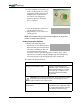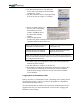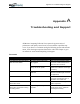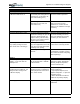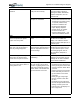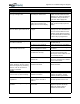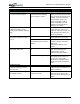User's Manual
Table Of Contents
- User Guide
- About This User Guide
- Chapter 1 Getting Started with Your Motion Tablet PC
- Chapter 2 Hardware
- Chapter 3 Motion Tablet PC Software
- Motion Software
- You may order one of several different software packages with your Motion Tablet PC. The specific CDs you receive in your Tablet PC package depends upon what you order. Some software packages may require no CDs: in this case, all the necessar...
- Motion Operating System Recovery CDs: Description and Use
- Reinstalling the VirtualDrive Application (Optional)
- Motion Utilities and Drivers CD
- Motion Application Software
- Motion Software
- Chapter 4 Using Your Motion Tablet PC
- Initializing Microsoft Windows XP
- Starting and Stopping Your Tablet PC
- Opening the Motion Dashboard
- Conserving Power With Stand by or Hibernate Modes
- Operating the Motion Digitizer Pen
- Hints for Optimizing Your Display Window
- Making Best Use of the Tablet PC Input Panel
- Hints for Working with the Input Panel
- Eliminating Paper with Windows Journal
- Creating Forms and Editing Them in Windows Journal
- Have Sticky Notes Handy for Jotting Down Information
- Changing Screen Orientation
- Customizing Buttons
- Ambient Light Sensor (ALS)
- Setting “Fixed” Display Brightness: ALS Off
- Setting “Dynamic” Display Brightness: ALS On
- Turning the Display Backlight On and Off
- Keeping Track of Your Battery Power
- Creating New Power Schemes for Special Situations
- Charging the Battery
- Swapping the Battery
- Disposing of Used Batteries
- Battery and Power Management Hints
- Saving Battery Power with the Ambient Light Sensor
- Adding Memory to Improve System Performance
- Installing Optical Disk Drives
- Optical Disk Drive Software
- Mirroring or Extending Your Display
- Setting Up a Wireless Connection
- Configuring the Bluetooth Wireless Radio
- Microphone Design and Functions
- Setting Up the Universal Audio Jacks
- Setting Up Speech Recognition for Dictation
- Using Speech Recognition for Commands
- Creating a Screen- Resolution Scheme for an External Monitor or Similar Device
- Multimedia Applications
- Fingerprint Reader Security
- Setting Up Tablet PC Security
- Clearing Tablet PC Security
- Caring for Your Tablet PC and Its Accessories
- Traveling With Your Tablet PC
- Bluetooth Wireless Radio Set Up
- Bluetooth Operating Tips
- Setting Up the Fingerprint Reader
- About Passwords
- Setting Up a Windows Password
- Enrolling Your Password with OmniPass
- Enrolling a Fingerprint for OmniPass
- Capturing Your Fingerprint
- Setting Fingerprint Options
- Logging into Windows
- Windows Locations Where the Login User Authentication Appears
- Replacing Login Passwords on Other Accounts
- Logging Onto a Remembered Site
- When you return to a “Remembered Site,” depending on the settings for the site (described in Step 7, above), you may be prompted for a fingerprint/ master password authentication.
- Switching Users
- Other OmniPass Features
- Appendix A Troubleshooting and Support
- Appendix B Motion Tablet PC Specifications
Appendix
A
Troubleshooting and Support
Motion Computing M1400 Tablet PC User Guide v
PROBLEM
CAUSE SOLUTION
OPERATING SYSTEM
I’ve forgotten my BIOS password
and can’t access my system.
The Tablet PC will let you enter a
several passwords incorrectly
before it locks the system.
Turn the Tablet PC off and back on
and try re-entering your password
(you can do this as many times as
needed). If you have forgotten
your password, contact your
Motion Computing reseller or
Motion Computing Technical
Support for information about
unlocking your system.
The program I’m working in has
stopped responding, but the
cursor moves and other programs
work.
The program has crashed. Press the Security button (small
button with a key icon) on the
Tablet PC front panel to open the
Task Manager and end the non-
responsive program.
The system keeps showing the
wrong date and time even after I
reset it.
Wrong time zone is selected. Check that the time zone is
correct and reset it as needed.
The system memory battery on
the mainboard may need to be
replaced.
Contact your Motion Computing
Reseller or Motion Computing
Support at
www.motioncomputing.com/
support
The system seems to be operating
more slowly than usual.
The hard disk drive is full or nearly
full.
Run the Disk Cleanup utility to
clear out unnecessary and
temporary files. Remove
unneeded programs and files.
The disk needs defragmenting. Run Disk Defragmenter to
consolidate files and folders on
the hard drive. Consult the
“Performance and Maintenance”
section of the Help and Support
Center.
COMMUNICATIONS
The wireless communication
keeps connecting even when I
don’t want it to.
The default setting is On. Uncheck the Wireless
Communications checkbox in the
Motion Dashboard.
Data doesn’t transfer through the
wired Ethernet cable.
The Ethernet cable is not
connected correctly.
Reconnect and check the activity
LEDs next to the LAN (RJ-45)
port. They should flash green and
amber.