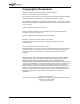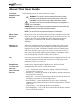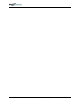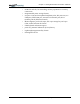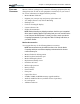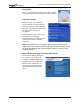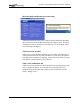User's Manual
Table Of Contents
- User Guide
- About This User Guide
- Chapter 1 Getting Started with Your Motion Tablet PC
- Chapter 2 Hardware
- Chapter 3 Motion Tablet PC Software
- Motion Software
- You may order one of several different software packages with your Motion Tablet PC. The specific CDs you receive in your Tablet PC package depends upon what you order. Some software packages may require no CDs: in this case, all the necessar...
- Motion Operating System Recovery CDs: Description and Use
- Reinstalling the VirtualDrive Application (Optional)
- Motion Utilities and Drivers CD
- Motion Application Software
- Motion Software
- Chapter 4 Using Your Motion Tablet PC
- Initializing Microsoft Windows XP
- Starting and Stopping Your Tablet PC
- Opening the Motion Dashboard
- Conserving Power With Stand by or Hibernate Modes
- Operating the Motion Digitizer Pen
- Hints for Optimizing Your Display Window
- Making Best Use of the Tablet PC Input Panel
- Hints for Working with the Input Panel
- Eliminating Paper with Windows Journal
- Creating Forms and Editing Them in Windows Journal
- Have Sticky Notes Handy for Jotting Down Information
- Changing Screen Orientation
- Customizing Buttons
- Ambient Light Sensor (ALS)
- Setting “Fixed” Display Brightness: ALS Off
- Setting “Dynamic” Display Brightness: ALS On
- Turning the Display Backlight On and Off
- Keeping Track of Your Battery Power
- Creating New Power Schemes for Special Situations
- Charging the Battery
- Swapping the Battery
- Disposing of Used Batteries
- Battery and Power Management Hints
- Saving Battery Power with the Ambient Light Sensor
- Adding Memory to Improve System Performance
- Installing Optical Disk Drives
- Optical Disk Drive Software
- Mirroring or Extending Your Display
- Setting Up a Wireless Connection
- Configuring the Bluetooth Wireless Radio
- Microphone Design and Functions
- Setting Up the Universal Audio Jacks
- Setting Up Speech Recognition for Dictation
- Using Speech Recognition for Commands
- Creating a Screen- Resolution Scheme for an External Monitor or Similar Device
- Multimedia Applications
- Fingerprint Reader Security
- Setting Up Tablet PC Security
- Clearing Tablet PC Security
- Caring for Your Tablet PC and Its Accessories
- Traveling With Your Tablet PC
- Bluetooth Wireless Radio Set Up
- Bluetooth Operating Tips
- Setting Up the Fingerprint Reader
- About Passwords
- Setting Up a Windows Password
- Enrolling Your Password with OmniPass
- Enrolling a Fingerprint for OmniPass
- Capturing Your Fingerprint
- Setting Fingerprint Options
- Logging into Windows
- Windows Locations Where the Login User Authentication Appears
- Replacing Login Passwords on Other Accounts
- Logging Onto a Remembered Site
- When you return to a “Remembered Site,” depending on the settings for the site (described in Step 7, above), you may be prompted for a fingerprint/ master password authentication.
- Switching Users
- Other OmniPass Features
- Appendix A Troubleshooting and Support
- Appendix B Motion Tablet PC Specifications
Chapter
1
Getting Started with Your Motion Tablet PC
Motion Computing M1400 Tablet PC User Guide 8
WHAT TO DO
F
IRST
Congratulations on selecting the Motion Tablet PC! After you turn on your
Tablet PC and start Windows XP, you may want to take the following steps:
• Calibrate the pen.
• Practice using the pen by playing Inkball.
• Take the tutorials.
• Check out the “Using Your Motion Tablet PC” page.
• See what’s on the Windows Help and Support Center page.
• Take the Microsoft Windows XP tour.
Calibrate the Pen
Your pen will function better and you’ll be more successful using it if you
calibrate it immediately and recalibrate it occasionally. For directions, see
the section “Calibrating the Pen” in Chapter 4 of this User Guide.
Practice Using the Pen
The Motion digitizer pen is a unique input device for the Tablet PC system,
but it may take a little practice to use. Here are some hints:
• When you write with the pen, you can rest your hand or arm anywhere
on the Tablet PC display without disturbing any open programs or dam-
aging the display surface.
• Avoid accidentally pushing the pen button when writing. This acts like a
“right mouse click.”
• Watch the cursor instead of the pen tip when you write. The cursor is a
guide for your pen movements. If it doesn’t align with the pen tip, you
should recalibrate the pen.
• Practice writing and learn how firmly and where to tap on the Tablet PC
display. You need these skills for activating programs, menus, or other
Tablet PC functions.
• The pen can be held like any other writing tool. Learn how to hold it and
when and how to press the pen function button, which activates right-
click functions.
• Change pen tips regularly, especially if you drop the pen onto a rough
surface that could damage the tip or embed debris in it. Damaged pen
tips can scratch the display.
For other hints about using the pen, see the section “Using the Pen” in
Chapter 4 of this User Guide.