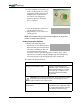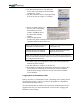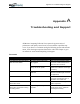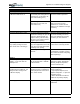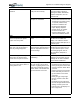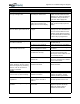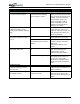User's Manual
Table Of Contents
- User Guide
- About This User Guide
- Chapter 1 Getting Started with Your Motion Tablet PC
- Chapter 2 Hardware
- Chapter 3 Motion Tablet PC Software
- Motion Software
- You may order one of several different software packages with your Motion Tablet PC. The specific CDs you receive in your Tablet PC package depends upon what you order. Some software packages may require no CDs: in this case, all the necessar...
- Motion Operating System Recovery CDs: Description and Use
- Reinstalling the VirtualDrive Application (Optional)
- Motion Utilities and Drivers CD
- Motion Application Software
- Motion Software
- Chapter 4 Using Your Motion Tablet PC
- Initializing Microsoft Windows XP
- Starting and Stopping Your Tablet PC
- Opening the Motion Dashboard
- Conserving Power With Stand by or Hibernate Modes
- Operating the Motion Digitizer Pen
- Hints for Optimizing Your Display Window
- Making Best Use of the Tablet PC Input Panel
- Hints for Working with the Input Panel
- Eliminating Paper with Windows Journal
- Creating Forms and Editing Them in Windows Journal
- Have Sticky Notes Handy for Jotting Down Information
- Changing Screen Orientation
- Customizing Buttons
- Ambient Light Sensor (ALS)
- Setting “Fixed” Display Brightness: ALS Off
- Setting “Dynamic” Display Brightness: ALS On
- Turning the Display Backlight On and Off
- Keeping Track of Your Battery Power
- Creating New Power Schemes for Special Situations
- Charging the Battery
- Swapping the Battery
- Disposing of Used Batteries
- Battery and Power Management Hints
- Saving Battery Power with the Ambient Light Sensor
- Adding Memory to Improve System Performance
- Installing Optical Disk Drives
- Optical Disk Drive Software
- Mirroring or Extending Your Display
- Setting Up a Wireless Connection
- Configuring the Bluetooth Wireless Radio
- Microphone Design and Functions
- Setting Up the Universal Audio Jacks
- Setting Up Speech Recognition for Dictation
- Using Speech Recognition for Commands
- Creating a Screen- Resolution Scheme for an External Monitor or Similar Device
- Multimedia Applications
- Fingerprint Reader Security
- Setting Up Tablet PC Security
- Clearing Tablet PC Security
- Caring for Your Tablet PC and Its Accessories
- Traveling With Your Tablet PC
- Bluetooth Wireless Radio Set Up
- Bluetooth Operating Tips
- Setting Up the Fingerprint Reader
- About Passwords
- Setting Up a Windows Password
- Enrolling Your Password with OmniPass
- Enrolling a Fingerprint for OmniPass
- Capturing Your Fingerprint
- Setting Fingerprint Options
- Logging into Windows
- Windows Locations Where the Login User Authentication Appears
- Replacing Login Passwords on Other Accounts
- Logging Onto a Remembered Site
- When you return to a “Remembered Site,” depending on the settings for the site (described in Step 7, above), you may be prompted for a fingerprint/ master password authentication.
- Switching Users
- Other OmniPass Features
- Appendix A Troubleshooting and Support
- Appendix B Motion Tablet PC Specifications
Appendix
A
Troubleshooting and Support
Motion Computing M1400 Tablet PC User Guide iv
PROBLEM
CAUSE SOLUTION
PEN (CONTINUED)
The Pen button doesn’t work. I
can’t get it to right-click.
The right-click option for the Pen
button may be deactivated.
Re-activate the right-click option:
Double-click the Tablet and Pen
Settings icon, select Pen Options,
and reselect Use pen button to
right-click. Select Apply>OK.
You may not be correctly timing
clicking the Pen button and
tapping the Pen on the display.
To right-click, hold the Pen button
down and then firmly tap on the
display.
The buttons on the Tablet PC
don’t do what I expect them to do.
Button functions have been
changed.
Double-tap the Tablet and Pen
Settings icon, then Tablet Buttons.
You can reset the buttons to the
defaults. NOTE: Button functions
are associated with the orientation
in which they’re programmed.
INTERFACE/PORTS
The system doesn’t recognize the
PC card I’ve inserted.
The card is incorrectly inserted. Eject the card and re-insert it with
the label side up.
The device is not supported. Check Windows XP compatibility.
The system doesn’t recognize a
USB or IEEE 1394 device.
Windows XP may take a short
time to recognize the device.
Wait until Windows XP recognizes
the device.
The accessory isn’t connected to
the Tablet PC correctly.
Check the connection cable and
be sure it is inserted into the
correct port on the Tablet PC and
the accessory device.
The correct driver isn’t built into
Windows XP.
Use the device’s installation CD or
check the manufacturer’s website
for the correct driver.
The Tablet PC is sitting in the
Motion FlexDock, but the system
doesn’t recognize any accessory
devices, such as the external
monitor or CDROM.
The Tablet PC isn’t fully seated in
the Motion FlexDock.
Reseat the Tablet PC in the
Motion FlexDock.
AUDIO
The built-in microphone doesn’t
seem to hear my voice correctly.
The built-in microphone is not
intended for dictation.
For speech recognition, attach a
headset microphone. A DSP
headset provides good results.
No sound is coming from the built-
in speakers.
Connecting a headset or external
speakers mutes the built-in
speakers.
Disconnect the headset or
external speakers if not in use.
No sound is coming from any
speakers.
Audio volume is too low or has
been muted.
Open the Motion Dashboard and
adjust the speaker volume by
sliding the volume slider or
uncheck the Mute button.