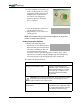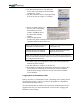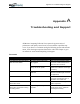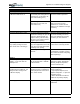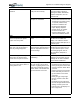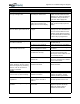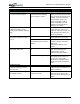User's Manual
Table Of Contents
- User Guide
- About This User Guide
- Chapter 1 Getting Started with Your Motion Tablet PC
- Chapter 2 Hardware
- Chapter 3 Motion Tablet PC Software
- Motion Software
- You may order one of several different software packages with your Motion Tablet PC. The specific CDs you receive in your Tablet PC package depends upon what you order. Some software packages may require no CDs: in this case, all the necessar...
- Motion Operating System Recovery CDs: Description and Use
- Reinstalling the VirtualDrive Application (Optional)
- Motion Utilities and Drivers CD
- Motion Application Software
- Motion Software
- Chapter 4 Using Your Motion Tablet PC
- Initializing Microsoft Windows XP
- Starting and Stopping Your Tablet PC
- Opening the Motion Dashboard
- Conserving Power With Stand by or Hibernate Modes
- Operating the Motion Digitizer Pen
- Hints for Optimizing Your Display Window
- Making Best Use of the Tablet PC Input Panel
- Hints for Working with the Input Panel
- Eliminating Paper with Windows Journal
- Creating Forms and Editing Them in Windows Journal
- Have Sticky Notes Handy for Jotting Down Information
- Changing Screen Orientation
- Customizing Buttons
- Ambient Light Sensor (ALS)
- Setting “Fixed” Display Brightness: ALS Off
- Setting “Dynamic” Display Brightness: ALS On
- Turning the Display Backlight On and Off
- Keeping Track of Your Battery Power
- Creating New Power Schemes for Special Situations
- Charging the Battery
- Swapping the Battery
- Disposing of Used Batteries
- Battery and Power Management Hints
- Saving Battery Power with the Ambient Light Sensor
- Adding Memory to Improve System Performance
- Installing Optical Disk Drives
- Optical Disk Drive Software
- Mirroring or Extending Your Display
- Setting Up a Wireless Connection
- Configuring the Bluetooth Wireless Radio
- Microphone Design and Functions
- Setting Up the Universal Audio Jacks
- Setting Up Speech Recognition for Dictation
- Using Speech Recognition for Commands
- Creating a Screen- Resolution Scheme for an External Monitor or Similar Device
- Multimedia Applications
- Fingerprint Reader Security
- Setting Up Tablet PC Security
- Clearing Tablet PC Security
- Caring for Your Tablet PC and Its Accessories
- Traveling With Your Tablet PC
- Bluetooth Wireless Radio Set Up
- Bluetooth Operating Tips
- Setting Up the Fingerprint Reader
- About Passwords
- Setting Up a Windows Password
- Enrolling Your Password with OmniPass
- Enrolling a Fingerprint for OmniPass
- Capturing Your Fingerprint
- Setting Fingerprint Options
- Logging into Windows
- Windows Locations Where the Login User Authentication Appears
- Replacing Login Passwords on Other Accounts
- Logging Onto a Remembered Site
- When you return to a “Remembered Site,” depending on the settings for the site (described in Step 7, above), you may be prompted for a fingerprint/ master password authentication.
- Switching Users
- Other OmniPass Features
- Appendix A Troubleshooting and Support
- Appendix B Motion Tablet PC Specifications
Appendix
A
Troubleshooting and Support
Motion Computing M1400 Tablet PC User Guide iii
The screen is unreadable or
distorted.
Screen resolution and/or color
quality are set incorrectly.
Reset resolution to 1024 x 768
and color quality to 32-bit by
opening the Motion Dashboard,
Graphics Properties, then the
Schemes tab.
Display driver has become
corrupted or uninstalled.
1. Open the Windows Control
Panel, select Performance and
Maintenance (Category View).
or System (Classic View).
2. Select the Hardware tab.
3. Select Device Manager.
4. Open Display adapters.
5. Double-tap on an adapter.
6. Select the Driver tab.
7. Choose Update Driver... and
follow the Installation Wizard.
PEN
The Tablet PC digitizer screen
doesn’t respond to the plastic
stylus I use on my PDA.
You’re using the wrong input
device.
Only the Motion Digitizer Pen lets
you write on the Tablet PC
display. The Tablet PC doesn’t
respond to other tablet pens or to
a plastic stylus.
I have the Tablet PC Input Panel
open, but a few seconds after I
write, my writing disappears.
You don’t have an application or
word processing program open to
which the Input Panel can send
the ink message.
Either open the Text Preview
window from the Tools menu on
the Input Panel or open a word
processing program, such as
Microsoft Word, Notepad, or
Wordpad.
The Motion Digitizer Pen tip
doesn’t line up with the arrow-
cursor when I tap on the screen.
The pen and display need
recalibrating.
Double-tap the Tablet and Pen
Settings icon and select the Pen
Settings tab. Or select Calibrate
on the Motion Dashboard.
I sometimes unintentionally click
the Pen function button while I’m
writing with the Pen.
You’re pressing the Pen button
with your thumb or finger when
you write or gripping the Pen too
tightly and accidentally pressing
the Pen button. This enables the
right-click function of the Pen.
Try these hints:
• Readjust how you hold the Pen.
Place your fingers on either side
of the Pen function button when
you write.
• Practice using the Pen function
button with both your index fin-
ger and thumb to see which
you prefer.
• Relax your grip. Only a light
touch is needed to write with
the Pen.
• Deactivate the Pen right-click
function through Tablet and Pen
Settings. Instead, press and
hold the Pen to the display sur-
face to right-click.