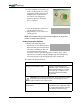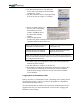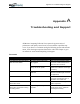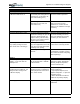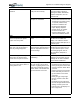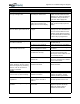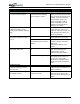User's Manual
Table Of Contents
- User Guide
- About This User Guide
- Chapter 1 Getting Started with Your Motion Tablet PC
- Chapter 2 Hardware
- Chapter 3 Motion Tablet PC Software
- Motion Software
- You may order one of several different software packages with your Motion Tablet PC. The specific CDs you receive in your Tablet PC package depends upon what you order. Some software packages may require no CDs: in this case, all the necessar...
- Motion Operating System Recovery CDs: Description and Use
- Reinstalling the VirtualDrive Application (Optional)
- Motion Utilities and Drivers CD
- Motion Application Software
- Motion Software
- Chapter 4 Using Your Motion Tablet PC
- Initializing Microsoft Windows XP
- Starting and Stopping Your Tablet PC
- Opening the Motion Dashboard
- Conserving Power With Stand by or Hibernate Modes
- Operating the Motion Digitizer Pen
- Hints for Optimizing Your Display Window
- Making Best Use of the Tablet PC Input Panel
- Hints for Working with the Input Panel
- Eliminating Paper with Windows Journal
- Creating Forms and Editing Them in Windows Journal
- Have Sticky Notes Handy for Jotting Down Information
- Changing Screen Orientation
- Customizing Buttons
- Ambient Light Sensor (ALS)
- Setting “Fixed” Display Brightness: ALS Off
- Setting “Dynamic” Display Brightness: ALS On
- Turning the Display Backlight On and Off
- Keeping Track of Your Battery Power
- Creating New Power Schemes for Special Situations
- Charging the Battery
- Swapping the Battery
- Disposing of Used Batteries
- Battery and Power Management Hints
- Saving Battery Power with the Ambient Light Sensor
- Adding Memory to Improve System Performance
- Installing Optical Disk Drives
- Optical Disk Drive Software
- Mirroring or Extending Your Display
- Setting Up a Wireless Connection
- Configuring the Bluetooth Wireless Radio
- Microphone Design and Functions
- Setting Up the Universal Audio Jacks
- Setting Up Speech Recognition for Dictation
- Using Speech Recognition for Commands
- Creating a Screen- Resolution Scheme for an External Monitor or Similar Device
- Multimedia Applications
- Fingerprint Reader Security
- Setting Up Tablet PC Security
- Clearing Tablet PC Security
- Caring for Your Tablet PC and Its Accessories
- Traveling With Your Tablet PC
- Bluetooth Wireless Radio Set Up
- Bluetooth Operating Tips
- Setting Up the Fingerprint Reader
- About Passwords
- Setting Up a Windows Password
- Enrolling Your Password with OmniPass
- Enrolling a Fingerprint for OmniPass
- Capturing Your Fingerprint
- Setting Fingerprint Options
- Logging into Windows
- Windows Locations Where the Login User Authentication Appears
- Replacing Login Passwords on Other Accounts
- Logging Onto a Remembered Site
- When you return to a “Remembered Site,” depending on the settings for the site (described in Step 7, above), you may be prompted for a fingerprint/ master password authentication.
- Switching Users
- Other OmniPass Features
- Appendix A Troubleshooting and Support
- Appendix B Motion Tablet PC Specifications
Appendix
A
Troubleshooting and Support
Motion Computing M1400 Tablet PC User Guide ii
PROBLEM
CAUSE SOLUTION
POWER (CONTINUED)
The display goes black while the
Tablet PC is still turned on.
The Tablet PC system has gone
into Stand By after sitting idle for a
period of time. (In this state, the
power LED flashes green.)
Slide the Power switch for about a
second to resume operations.
System has gone into low-battery
Hibernation. (In this state, the
power LED is off.)
1, Slide the Power switch for
about a second to resume
operations. 2. Connect the AC
adapter to the Tablet PC to charge
the battery.
BATTERY
Data loss during battery swap. The unit is designed to maintain
the data and settings for up to 30
seconds in Stand By while you
swap the battery. This time may
vary due to your system and the
programs you’re running.
When you swap the battery with
the unit in Stand By, be sure to
save your data before removing
the battery to avoid data loss.
The battery seems to run down
very quickly (lasting less than
three hours after a full charge).
Accessory devices such as a DVD
player and applications that make
heavy use of the hard drive drain
the battery more quickly.
Use AC power when possible and/
or turn off the accessory devices.
The battery is weakening or
defective.
All batteries weaken in time, but if
a new battery is needed, contact
your reseller or Motion Computing
about replacing it.
DISPLAY
The desktop is too big for the
display – I can’t see all of the
desktop icons.
Screen resolution is set higher
than the default 1024 x 768 with
32-bit resolution.
Decrease the screen resolution by
opening the Motion Dashboard,
selecting Graphics Properties,
then the Schemes tab.
When I disconnected a second
monitor from the Tablet PC, the
image became too big for the
Tablet PC display.
The Tablet PC has attempted to
spread the image of a window or
desktop beyond the screen area
of the active monitor.
1. Tap the Properties button on the
Motion Dashboard.
2. Tap Graphics Options, then
Graphics Properties... to open the
Properties screen.
3. Select Notebook to make the
Tablet PC the primary display.
The display looks dim. Brightness is set too low. Adjust brightness from the Motion
Dashboard.