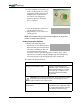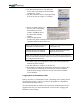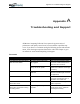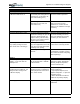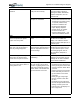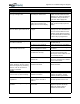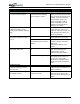User's Manual
Table Of Contents
- User Guide
- About This User Guide
- Chapter 1 Getting Started with Your Motion Tablet PC
- Chapter 2 Hardware
- Chapter 3 Motion Tablet PC Software
- Motion Software
- You may order one of several different software packages with your Motion Tablet PC. The specific CDs you receive in your Tablet PC package depends upon what you order. Some software packages may require no CDs: in this case, all the necessar...
- Motion Operating System Recovery CDs: Description and Use
- Reinstalling the VirtualDrive Application (Optional)
- Motion Utilities and Drivers CD
- Motion Application Software
- Motion Software
- Chapter 4 Using Your Motion Tablet PC
- Initializing Microsoft Windows XP
- Starting and Stopping Your Tablet PC
- Opening the Motion Dashboard
- Conserving Power With Stand by or Hibernate Modes
- Operating the Motion Digitizer Pen
- Hints for Optimizing Your Display Window
- Making Best Use of the Tablet PC Input Panel
- Hints for Working with the Input Panel
- Eliminating Paper with Windows Journal
- Creating Forms and Editing Them in Windows Journal
- Have Sticky Notes Handy for Jotting Down Information
- Changing Screen Orientation
- Customizing Buttons
- Ambient Light Sensor (ALS)
- Setting “Fixed” Display Brightness: ALS Off
- Setting “Dynamic” Display Brightness: ALS On
- Turning the Display Backlight On and Off
- Keeping Track of Your Battery Power
- Creating New Power Schemes for Special Situations
- Charging the Battery
- Swapping the Battery
- Disposing of Used Batteries
- Battery and Power Management Hints
- Saving Battery Power with the Ambient Light Sensor
- Adding Memory to Improve System Performance
- Installing Optical Disk Drives
- Optical Disk Drive Software
- Mirroring or Extending Your Display
- Setting Up a Wireless Connection
- Configuring the Bluetooth Wireless Radio
- Microphone Design and Functions
- Setting Up the Universal Audio Jacks
- Setting Up Speech Recognition for Dictation
- Using Speech Recognition for Commands
- Creating a Screen- Resolution Scheme for an External Monitor or Similar Device
- Multimedia Applications
- Fingerprint Reader Security
- Setting Up Tablet PC Security
- Clearing Tablet PC Security
- Caring for Your Tablet PC and Its Accessories
- Traveling With Your Tablet PC
- Bluetooth Wireless Radio Set Up
- Bluetooth Operating Tips
- Setting Up the Fingerprint Reader
- About Passwords
- Setting Up a Windows Password
- Enrolling Your Password with OmniPass
- Enrolling a Fingerprint for OmniPass
- Capturing Your Fingerprint
- Setting Fingerprint Options
- Logging into Windows
- Windows Locations Where the Login User Authentication Appears
- Replacing Login Passwords on Other Accounts
- Logging Onto a Remembered Site
- When you return to a “Remembered Site,” depending on the settings for the site (described in Step 7, above), you may be prompted for a fingerprint/ master password authentication.
- Switching Users
- Other OmniPass Features
- Appendix A Troubleshooting and Support
- Appendix B Motion Tablet PC Specifications
Motion Computing M1400 Tablet PC User Guide 11
4. Tap Remember Password. The Windows
arrow cursor will change to the OmniPass
“golden key” cursor.
5. Tap this OmniPass cursor in the login prompt
area, but do not tap “Login” or “Submit.”
6. Enter a “Friendly Name” for
this site, that is, something
that reminds you of the
website. OmniPass associ-
ates this name with this
website.
7. Check the appropriate
checkbox(es) under “Settings for this Password Site” that sets
OmniPass authentication to this site:
8. If needed, swipe your fingerprint or enter your master password to
authenticate these settings.
9. Tap OK, Submit, or Login to access the site.
10.Tap Finish to complete the “Remember Password” procedure. The
site location, the credentials to access the site, nd the OmniPass
authentication settings for the site re now stored in the OmniPss
secure database.
Logging Onto a Remembered Site
When you return to a “Remembered Site,” depending on the settings for the
site (described in Step 7, above), you may be prompted for a fingerprint/
master password authentication.
Access Authentication is similar to the Login User Authentication and you
login the same way. For more information, see the section “Logging into
Windows” in this chapter.
(Default) Automatically click the OK or
Submit button for this password...
Prompts you for your master password
or fingerprint scan
Automatically enter this password
protected site when it is activated
Bypasses authentication and have
instant access to the site
NOTE: This setting lets you instantly access a site. However, if you leave your
system unattended and unlocked, anyone can access your password-protected
sites and gain automatic access.