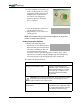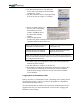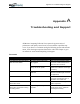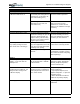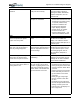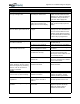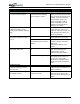User's Manual
Table Of Contents
- User Guide
- About This User Guide
- Chapter 1 Getting Started with Your Motion Tablet PC
- Chapter 2 Hardware
- Chapter 3 Motion Tablet PC Software
- Motion Software
- You may order one of several different software packages with your Motion Tablet PC. The specific CDs you receive in your Tablet PC package depends upon what you order. Some software packages may require no CDs: in this case, all the necessar...
- Motion Operating System Recovery CDs: Description and Use
- Reinstalling the VirtualDrive Application (Optional)
- Motion Utilities and Drivers CD
- Motion Application Software
- Motion Software
- Chapter 4 Using Your Motion Tablet PC
- Initializing Microsoft Windows XP
- Starting and Stopping Your Tablet PC
- Opening the Motion Dashboard
- Conserving Power With Stand by or Hibernate Modes
- Operating the Motion Digitizer Pen
- Hints for Optimizing Your Display Window
- Making Best Use of the Tablet PC Input Panel
- Hints for Working with the Input Panel
- Eliminating Paper with Windows Journal
- Creating Forms and Editing Them in Windows Journal
- Have Sticky Notes Handy for Jotting Down Information
- Changing Screen Orientation
- Customizing Buttons
- Ambient Light Sensor (ALS)
- Setting “Fixed” Display Brightness: ALS Off
- Setting “Dynamic” Display Brightness: ALS On
- Turning the Display Backlight On and Off
- Keeping Track of Your Battery Power
- Creating New Power Schemes for Special Situations
- Charging the Battery
- Swapping the Battery
- Disposing of Used Batteries
- Battery and Power Management Hints
- Saving Battery Power with the Ambient Light Sensor
- Adding Memory to Improve System Performance
- Installing Optical Disk Drives
- Optical Disk Drive Software
- Mirroring or Extending Your Display
- Setting Up a Wireless Connection
- Configuring the Bluetooth Wireless Radio
- Microphone Design and Functions
- Setting Up the Universal Audio Jacks
- Setting Up Speech Recognition for Dictation
- Using Speech Recognition for Commands
- Creating a Screen- Resolution Scheme for an External Monitor or Similar Device
- Multimedia Applications
- Fingerprint Reader Security
- Setting Up Tablet PC Security
- Clearing Tablet PC Security
- Caring for Your Tablet PC and Its Accessories
- Traveling With Your Tablet PC
- Bluetooth Wireless Radio Set Up
- Bluetooth Operating Tips
- Setting Up the Fingerprint Reader
- About Passwords
- Setting Up a Windows Password
- Enrolling Your Password with OmniPass
- Enrolling a Fingerprint for OmniPass
- Capturing Your Fingerprint
- Setting Fingerprint Options
- Logging into Windows
- Windows Locations Where the Login User Authentication Appears
- Replacing Login Passwords on Other Accounts
- Logging Onto a Remembered Site
- When you return to a “Remembered Site,” depending on the settings for the site (described in Step 7, above), you may be prompted for a fingerprint/ master password authentication.
- Switching Users
- Other OmniPass Features
- Appendix A Troubleshooting and Support
- Appendix B Motion Tablet PC Specifications
Motion Computing M1400 Tablet PC User Guide 9
15.Tap Next. When the Audio and Taskbar Settings windows appears,
select how you want OmniPass to notify you of OmniPass events or
wait and select these options later after you have used the fingerprint
scanner a while.
16.Tap Next. The Congratulations window appears.
17.Tap Done.
18.A message appears asking if you want to log on a new user. Tap No.
This completes the OmniPass enrollment.
Logging into Windows
After you enroll your
fingerprint in OmniPass, each
time you start your Tablet PC,
the Login User Authentication/
fingerprint capture window
appears next to the Windows
log on.
1. Tap the fingerprint icon
(1) to open the capture window (2).
2. Swipe your “enrolled” finger on the fingerprint scanner.
File and Folder Encryption and
Decryption
Results in OmniPass prompting you
for authentication when you try to
access the file. Some files and folder
used by Windows and other programs
cannot be encrypted by OmniPass.
CAUTION: If you will be using OmniPass to encrypt and decrypt files,
be sure to backup your user profile. If your system is corrupted, this
backup will be required to access your encrypted files. To back up your
profile: 1) Open the OmniPass control panel from the OmniPass key;2)
tap the User Management tab; 3) under Manage Users, tap Import/
Export User; 4) tap Exports an OmniPass user profile; the Export User
Authentication window appears. 5) Swipe your fingerprint on the
sensor.
User Management Functions Adds/Removes Users and Imports/
Exports Users.
CAUTION: Removing a user will automatically destroy all OmniPss
data associated with that user. All identities and remembered
credentials associated with the user will be lost. Any remaining files
encrypted by the user will be impossible to decrypt. If you are sure
about removing the user: 1) Decrypt all OmniPss encrypted files
before removing the user; 2) Export (back up) this user’s profile in
case you need it later.
1
2