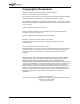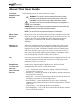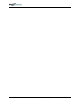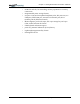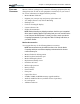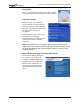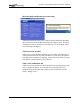User's Manual
Table Of Contents
- User Guide
- About This User Guide
- Chapter 1 Getting Started with Your Motion Tablet PC
- Chapter 2 Hardware
- Chapter 3 Motion Tablet PC Software
- Motion Software
- You may order one of several different software packages with your Motion Tablet PC. The specific CDs you receive in your Tablet PC package depends upon what you order. Some software packages may require no CDs: in this case, all the necessar...
- Motion Operating System Recovery CDs: Description and Use
- Reinstalling the VirtualDrive Application (Optional)
- Motion Utilities and Drivers CD
- Motion Application Software
- Motion Software
- Chapter 4 Using Your Motion Tablet PC
- Initializing Microsoft Windows XP
- Starting and Stopping Your Tablet PC
- Opening the Motion Dashboard
- Conserving Power With Stand by or Hibernate Modes
- Operating the Motion Digitizer Pen
- Hints for Optimizing Your Display Window
- Making Best Use of the Tablet PC Input Panel
- Hints for Working with the Input Panel
- Eliminating Paper with Windows Journal
- Creating Forms and Editing Them in Windows Journal
- Have Sticky Notes Handy for Jotting Down Information
- Changing Screen Orientation
- Customizing Buttons
- Ambient Light Sensor (ALS)
- Setting “Fixed” Display Brightness: ALS Off
- Setting “Dynamic” Display Brightness: ALS On
- Turning the Display Backlight On and Off
- Keeping Track of Your Battery Power
- Creating New Power Schemes for Special Situations
- Charging the Battery
- Swapping the Battery
- Disposing of Used Batteries
- Battery and Power Management Hints
- Saving Battery Power with the Ambient Light Sensor
- Adding Memory to Improve System Performance
- Installing Optical Disk Drives
- Optical Disk Drive Software
- Mirroring or Extending Your Display
- Setting Up a Wireless Connection
- Configuring the Bluetooth Wireless Radio
- Microphone Design and Functions
- Setting Up the Universal Audio Jacks
- Setting Up Speech Recognition for Dictation
- Using Speech Recognition for Commands
- Creating a Screen- Resolution Scheme for an External Monitor or Similar Device
- Multimedia Applications
- Fingerprint Reader Security
- Setting Up Tablet PC Security
- Clearing Tablet PC Security
- Caring for Your Tablet PC and Its Accessories
- Traveling With Your Tablet PC
- Bluetooth Wireless Radio Set Up
- Bluetooth Operating Tips
- Setting Up the Fingerprint Reader
- About Passwords
- Setting Up a Windows Password
- Enrolling Your Password with OmniPass
- Enrolling a Fingerprint for OmniPass
- Capturing Your Fingerprint
- Setting Fingerprint Options
- Logging into Windows
- Windows Locations Where the Login User Authentication Appears
- Replacing Login Passwords on Other Accounts
- Logging Onto a Remembered Site
- When you return to a “Remembered Site,” depending on the settings for the site (described in Step 7, above), you may be prompted for a fingerprint/ master password authentication.
- Switching Users
- Other OmniPass Features
- Appendix A Troubleshooting and Support
- Appendix B Motion Tablet PC Specifications
Chapter
1
Getting Started with Your Motion Tablet PC
Motion Computing M1400 Tablet PC User Guide 7
PACKAGE
C
ONTENTS
Motion Tablet PC packages may contain the following equipment (this may
change from time to time as new equipment is introduced; see your invoice
for a list of what itms were shipped with the product):
• Motion M1400 Tablet PC
• Digitizer pen, extra pen tips, and pen tip replacement tool
• AC Adapter, Power Cord, and AC Mini Plug
• Hardtop Cover
• Cloth for cleaning the display
• System software CDs
• Product documentation
NOTE: Before discarding any shipping containers, check that you’ve unpacked
all the items. If anything appears to be missing from your order, read the invoice
to see if the part was back ordered. To check your order, contact your Motion
Computing representative, if you bought the Tablet PC directly from Motion, or
your Motion reseller.
Motion Accessories
You can purchase any of the following Motion accessories:
NOTE: New accessories may be added from time to time. Visit the Motion
Computing website at www.motioncomputing.com/accessories for the most
current accessory list.
• Motion FlexDock docking station
• Mobile keyboard with touch pad
• Motion Hardtop Keyboard
• Replacement Hardtop Cover
• Portfolios and cases
• Rubber edge protector
• Battery charger
• Extra batteries
• Extra pens
• Optical disc drives
• 256MB, 512MB, 1GB DDR memory upgrade modules
• 40GB or 60GB hard drives (available at time of purchase)
• PC card options
• Additional software